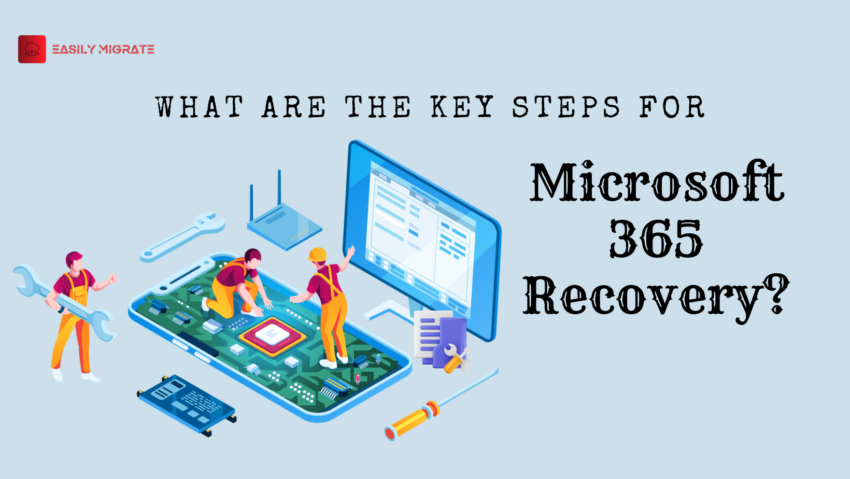Right now, the most popular business productivity suite is Microsoft 365. Currently, Office 365 is being used by more than 23 million people worldwide. You can collaborate online, share files and spreadsheets, and work from home or on the go with Office 365. It’s the perfect business cloud. Having a Microsoft 365 recovery plan is crucial for protecting your private information. This article explains the various methods for restoring Microsoft 365 data.
Table of Content
Importance of Microsoft 365 Recovery
Microsoft 365 recovery is essential for various reasons, primarily aimed at safeguarding and restoring data in case of unexpected incidents or data loss. Here are some key reasons for the need for Microsoft 365 recovery:
- Accidental Deletion: Users might accidentally delete the important emails, files, or data. With the recovery admin can restore the files.
- Data Corruption: Data corruption can occur due to various reasons, such as software glitches, hardware failures, or issues during data transfer. Recovery mechanisms help in restoring corrupted data to its original state.
- Threats: Cybersecurity threats such as phishing attacks, virus and worms, and other malicious activities can compromise data integrity.
Manually Restore 365 Exchange Data
Check your deleted items folder first if you wish to recover or restore your data.
The first thing you should do is look through your Microsoft 365 exchange data to see if there are any deleted items or trash folders. If so, you can recover the items by clicking on Move > Inbox.
Recover Litigation hold things via eDiscovery
- Go to Microsoft 365 Compliance Center.
- Select Content Search > New search.
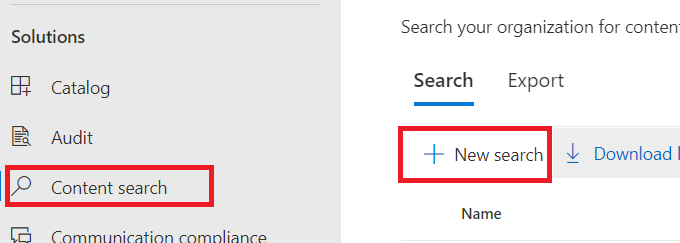
- Enter the name and description and click on Next for further process.
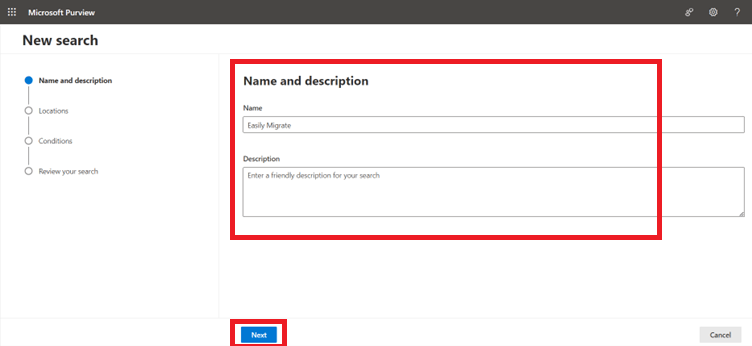
- In the next window select the location as Exchange Mailboxes and click on Next

- In this window choose any of your choice and click on Next
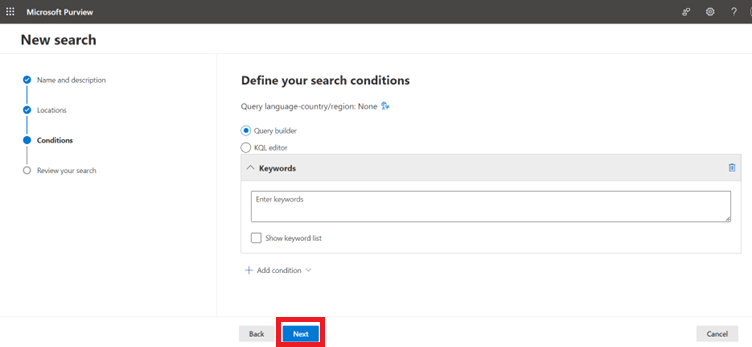
- Review your every detail and click on submit button for further process.
- The new search is successfully created.
- Now click on the created Search result.

- Go to actions > select export results.

- In next window select the option as per required and click on Export
Use Archival or Retention Policy to Retrieve Outlook Emails
The steps listed below should be followed if you previously set a retention policy and would like to retrieve your Microsoft 365 data.
- Go to Microsoft 365 Compliance Center.
- Click on Data Lifecycle Management > Select Microsoft 365 > Retention Policy > New Retention Policy.
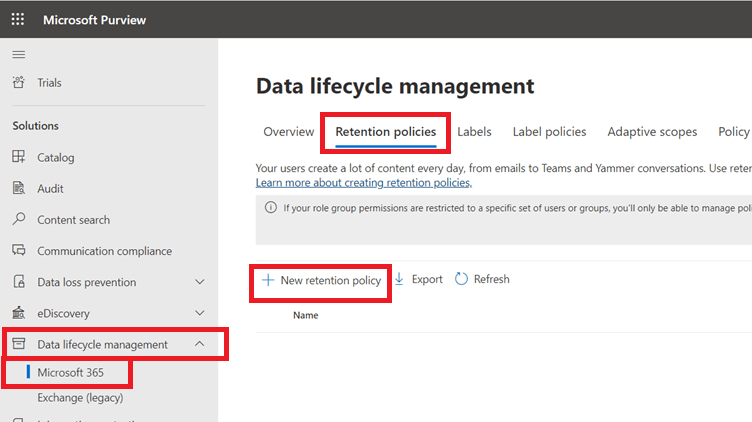
- Set the name of the new policy and add description then click on Next.
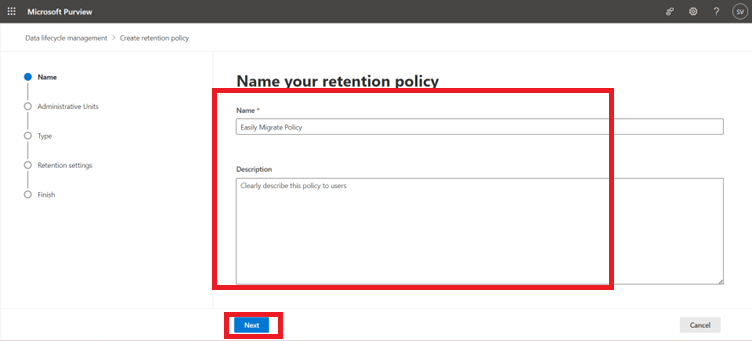
- Now add or remove admin units as per required and click on Next to save.
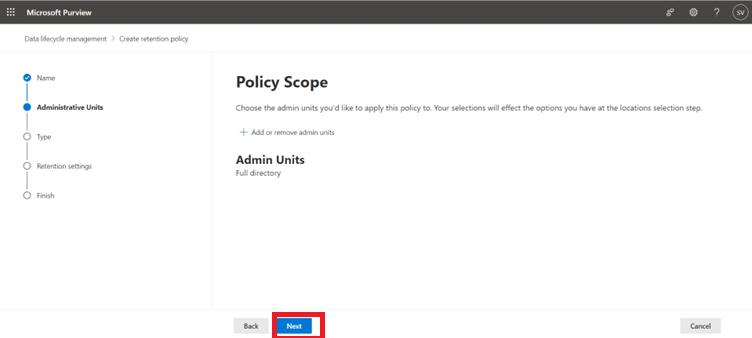
- Choose the type of retention policy as Static then click on Next.

- Decide where to implement this policy.

- Next, decide on your Time and Retention Periods.

- Finally, review, complete, and submit your process (feel free to make edits).
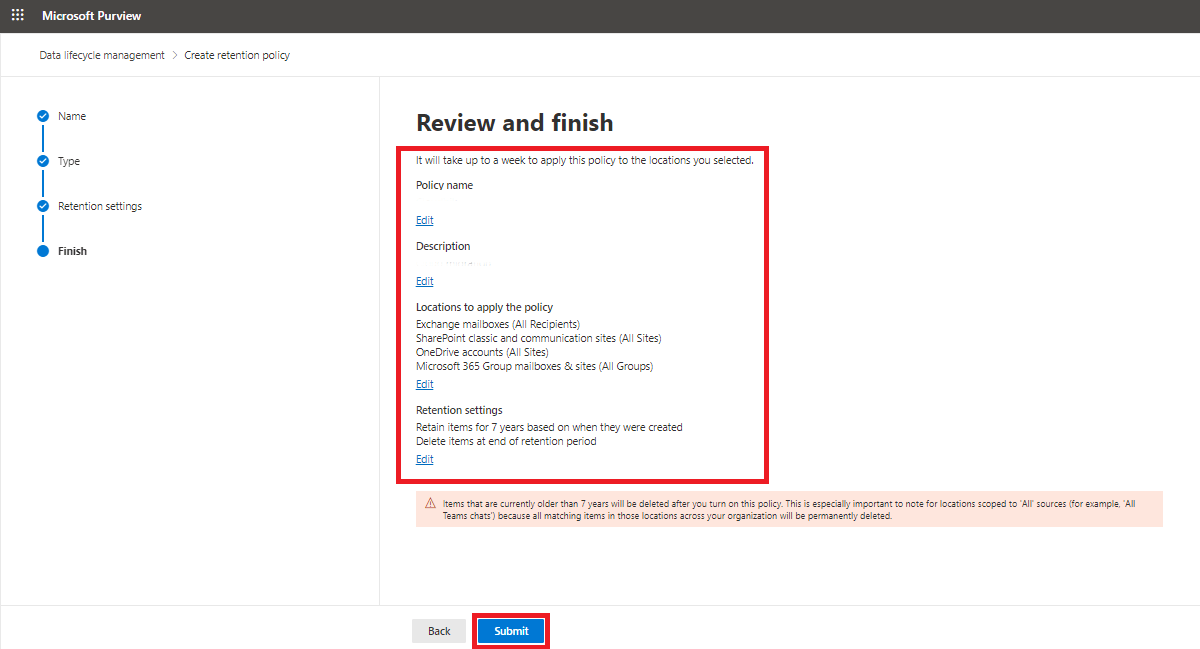
Disadvantages for Microsoft 365 Recovery
While Microsoft 365 provides robust recovery options, it’s essential to be aware of certain limitations associated with the recovery processes. Here are some limitations you may encounter:
- Microsoft 365 retention policies have specific time limits. For example, the default retention period for deleted items in the recycle bin is 30 days. After this period, the items may be permanently deleted and unrecoverable.
- If end users permanently delete items from their mailbox or OneDrive, administrators have a limited time window to recover the items. After the retention period expires, the data may be irretrievable.
- While Microsoft 365 has built-in recovery features, the recovery process can be complex, especially for larger datasets or more extensive configurations.
- Overwritten data may be challenging to recover. If a file or document is replaced by a new version, the previous version might not be recoverable without a dedicated backup solution.
Wrap-Up
Many organizations faced the Microsoft 365 Data Losses, events involving data loss are very stressful, especially for the administrators. In this article, we discussed multiple way for Microsoft 365 recovery along with its disadvantages and importance for restoring data. You can ping us your doubts in comments.
Read More: Create Email Group in Outlook
GoDaddy to Microsoft 365 Migration