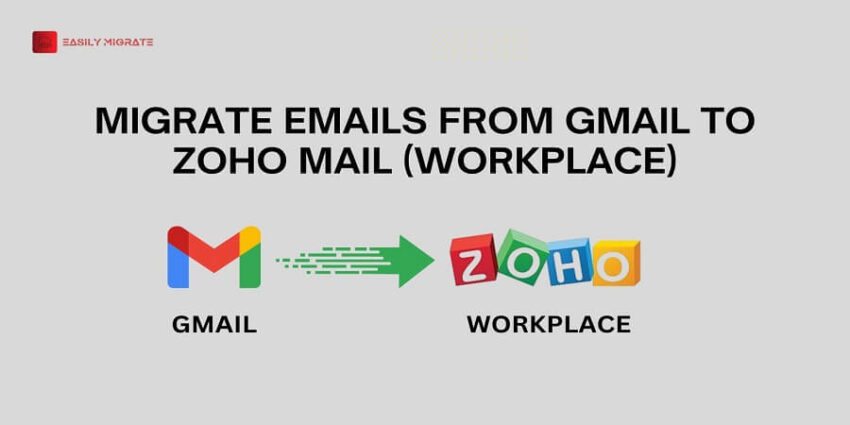Both Gmail and Zoho Mail are free email clients. But Zoho provides Zoho Workplace for up to 5 users for free. It is one of the main advantages of Zoho and due to this people are looking to move. If you want to migrate from Gmail to Zoho Mail, read this blog till the end and learn about the complete process to migrate your Gmail emails to Zoho Workplace. In this guide, we will teach you the best method to transfer your emails successfully. With the method explained in this guide, you can easily migrate your entire email data. Before we learn about the process, let’s talk about Gmail and Zoho Mail.
Table of Content
Gmail and Zoho Mail
Gmail is a famous email client developed by Google that provides free email services, allowing users to send, receive, and manage emails. It offers 15GB of free cloud storage and helps maintain emails in multiple categories such as primary, promotional, and social to make inbox management easier.
On the other hand, Zoho Mail is a reliable and secure email service designed specifically for individuals and businesses. It offers Zoho workplace subscription completely free for up to 5 users with some limitations. With this user can create custom email addresses using their domain address, such as name@yourdomain.com. Plus, Zoho Workplace offers a suite of productivity tools such as calendar integration, task management, notes, contacts, and bookmarks.
Note: For migrating emails using this method, you should have a Zoho Workplace account.
Benefits of switching to Zoho Mail
Zoho Workplace offers various features to business or individual users. Some of these are given below.
- Custom Domain Support: Zoho Workplace provides the option to add a custom domain at no additional cost for up to 5 users with limitations. It also allows users to set up their business email address with branding to look more professional (e.g., yourname@yourbusiness.com).
- Data security & privacy: Zoho Mail provides the best security services; it does not scan your emails for advertisements. Moreover, it provides end-to-end encryption to keep your emails private. While Gmail uses your emails for advertisements.
- Business-Centric Features: Zoho Workplace offers an email suite and business tools like CRM, Projects, Contacts, Calendars, Tasks, and Notes, making it easier for professionals to manage their work from one platform.
- Affordable Business Plans: Zoho Mail offers affordable plans for businesses, that make it cost-effective for all sizes of businesses, small or medium.
Preparing for Gmail to Zoho Workplace Migration
Before starting the migration process below are the things that need to be completed:
- Make sure you have an active Zoho workplace with the users in it.
- You should have created a Gmail app password for all accounts.
- Ensure you have enabled IMAP access in your Gmail Account.
How to migrate emails from Gmail to Zoho Mail
Once the preparation is complete, follow these steps to transfer Gmail to Zoho Mail. Remember one more thing: before starting the migration, you must confirm adding the Domain and Users details of which data you want to migrate.
- First, log in to Zoho Mail and go to the Admin Console.
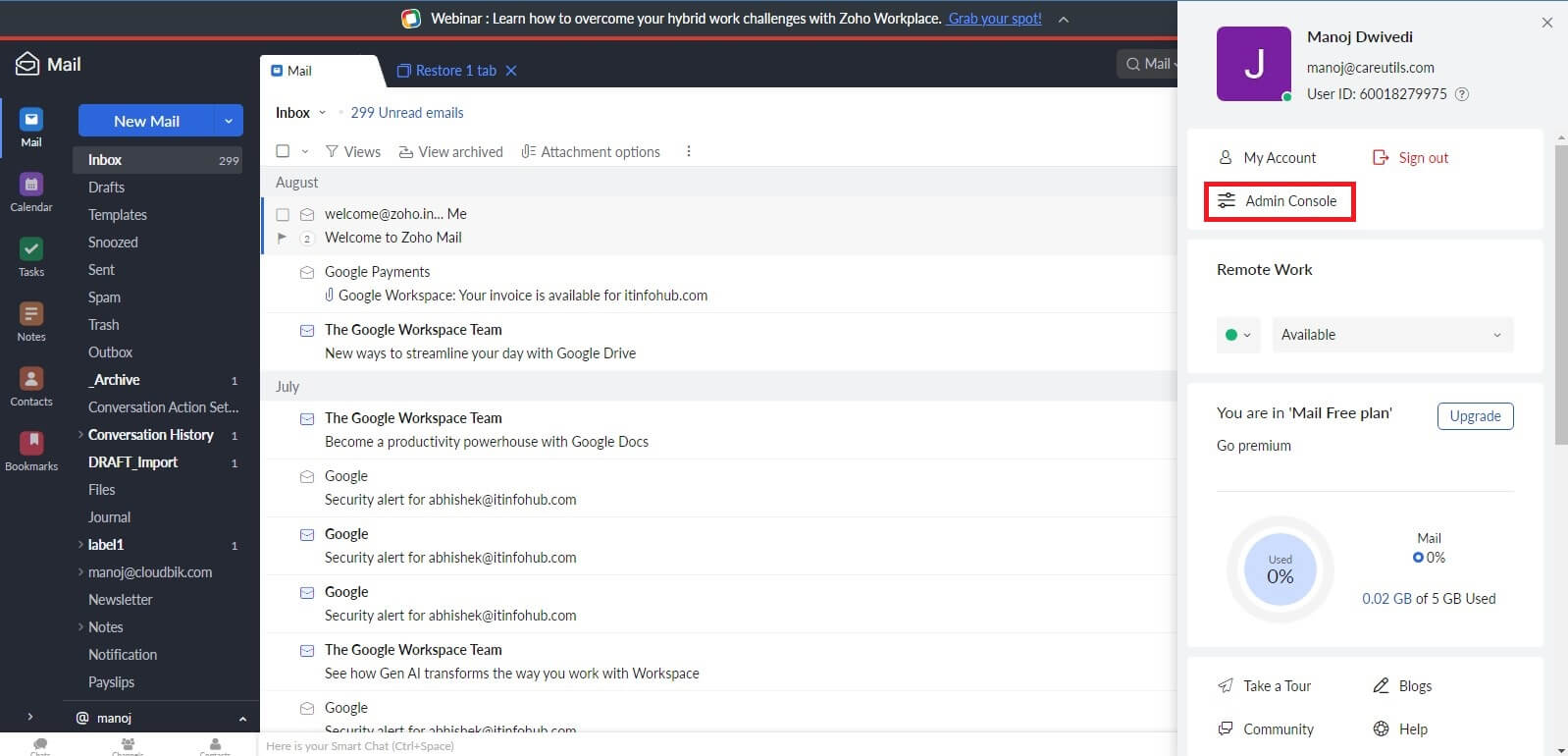
- Now click on Data Migration on the left menu and select Migration.
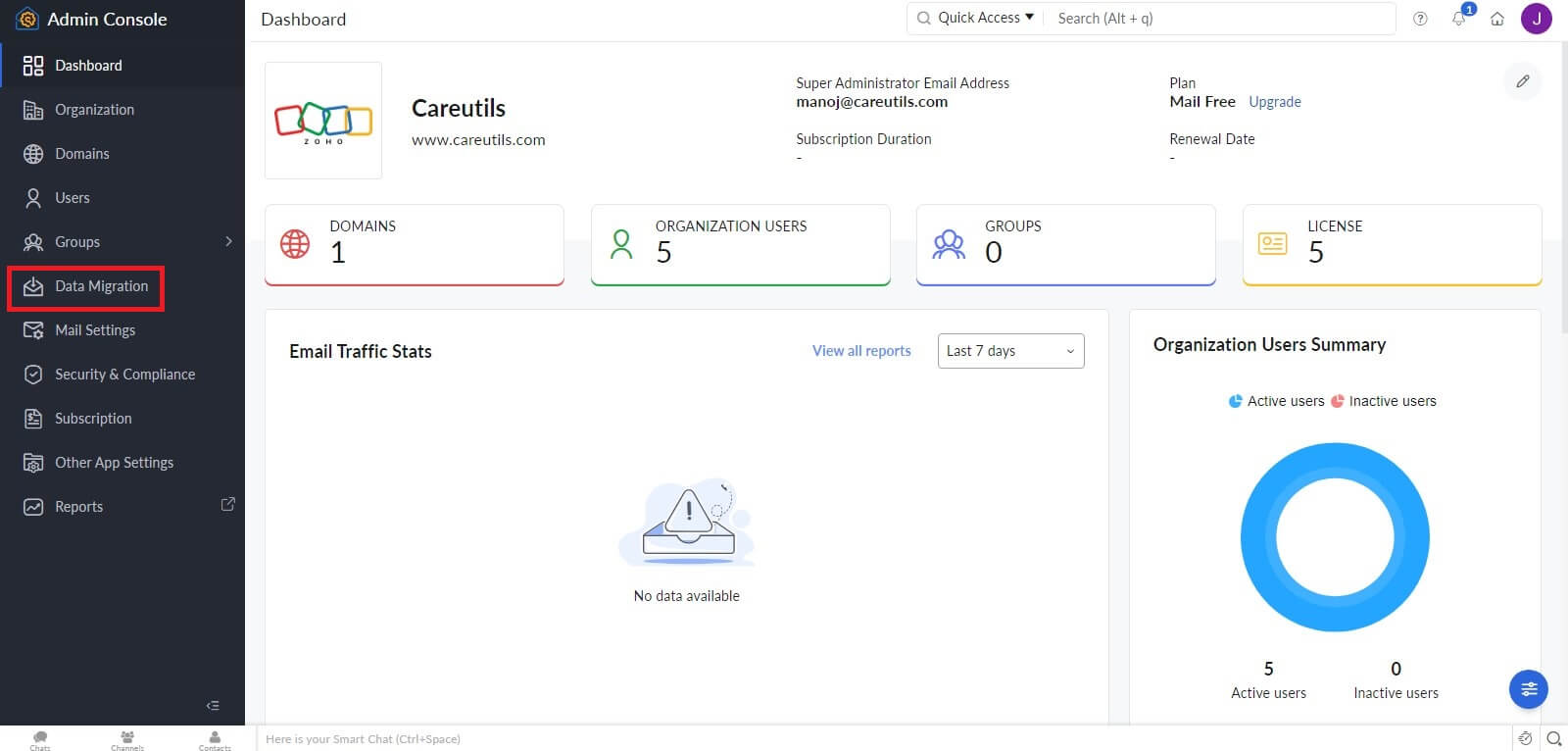
- Click on Start data migration and enter a name for the server configuration.
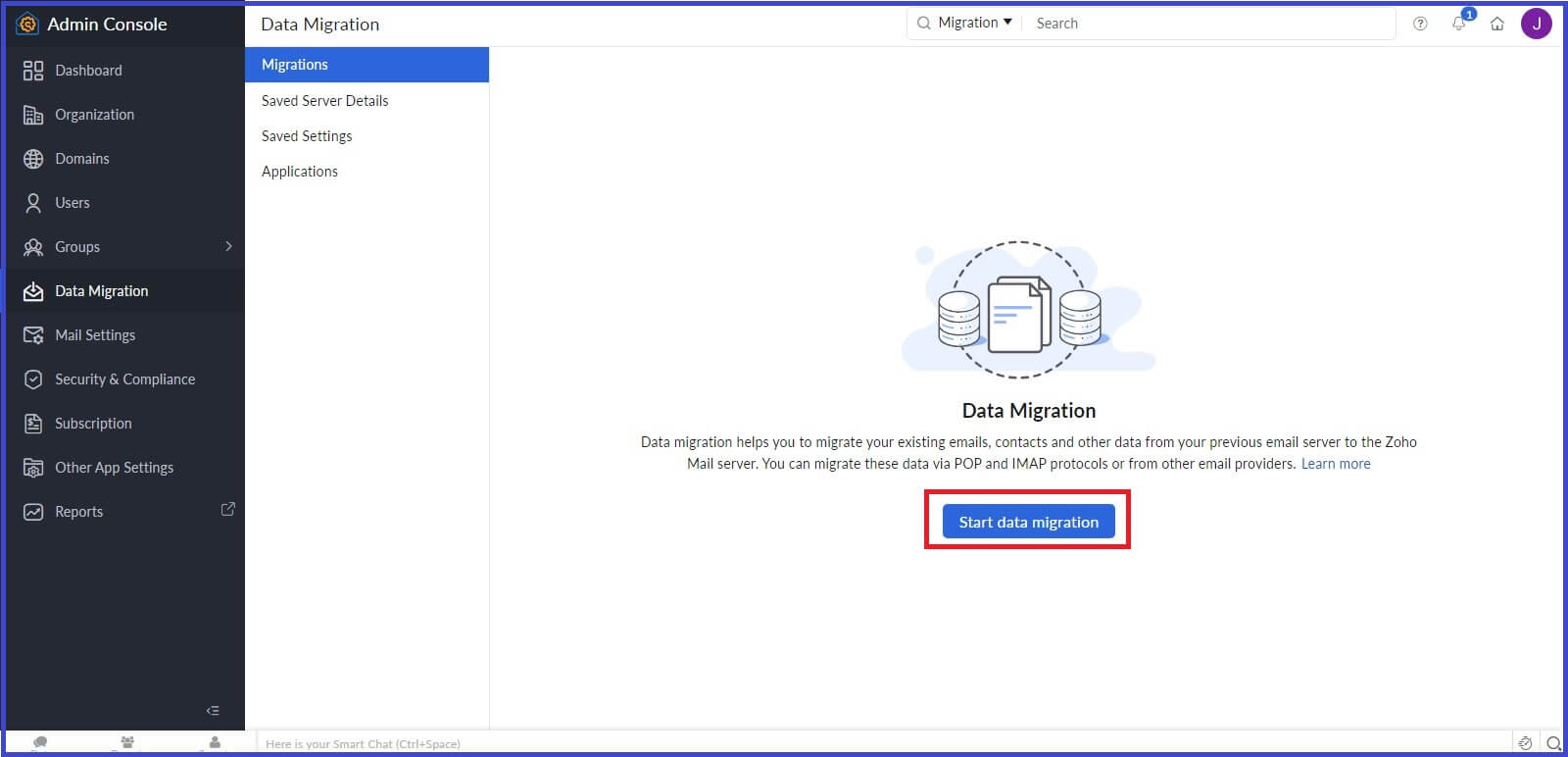
- Select the IMAP Protocol and click on the Add button.
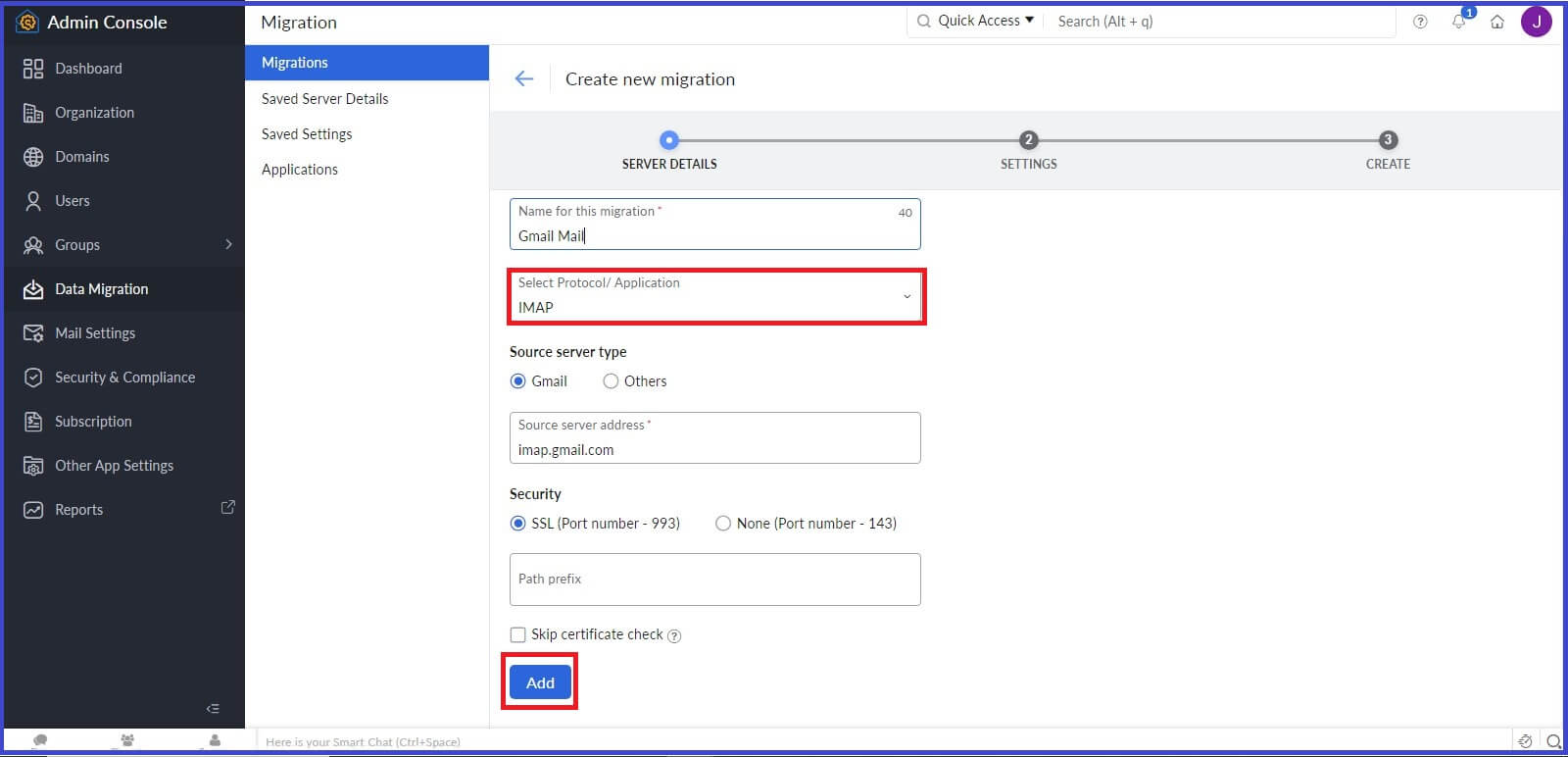
- If you want to exclude any folder like Spam, or another simply give the name in the Folder to Migrate section click on Add, and then press Create.
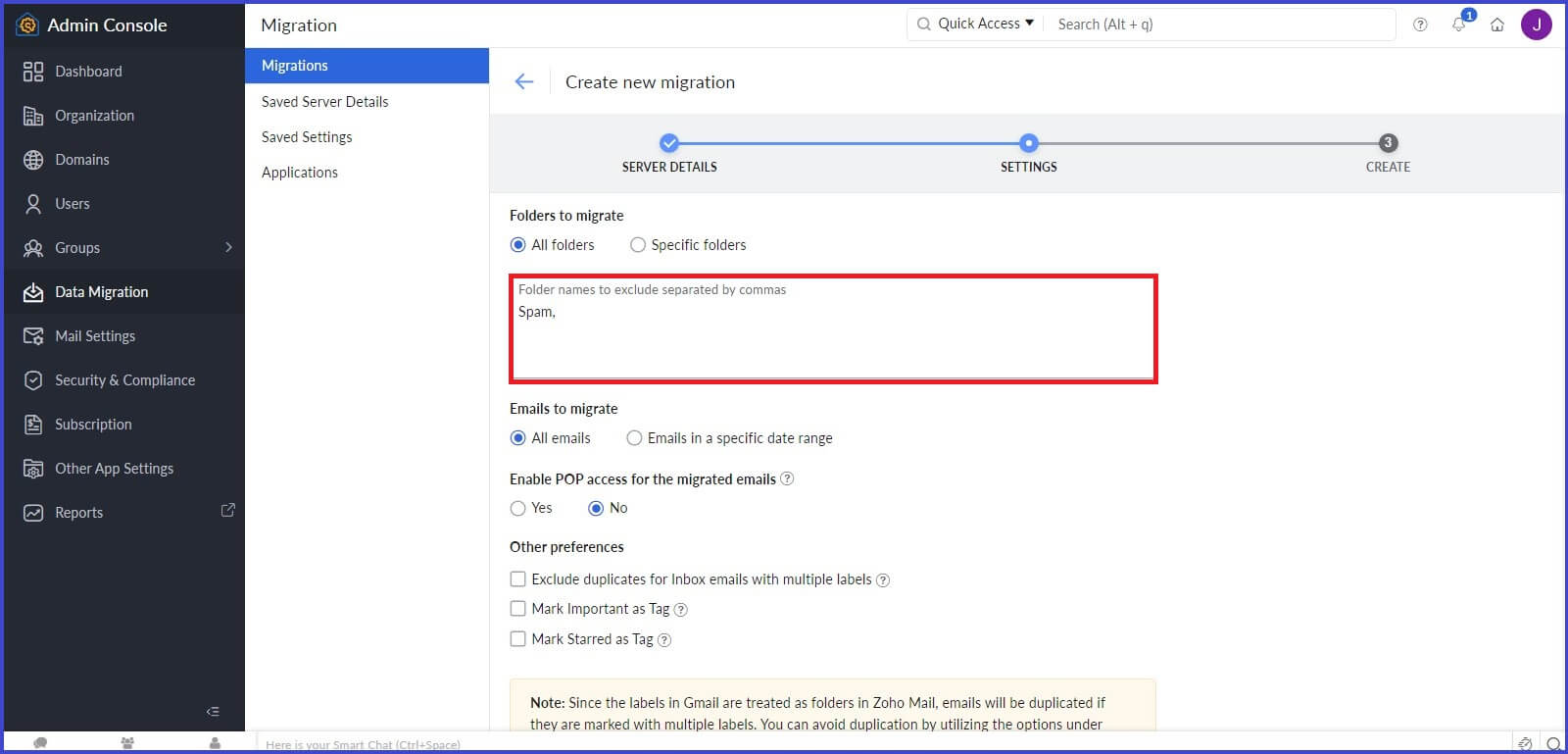
- Now go to the Users and click on the Add button.
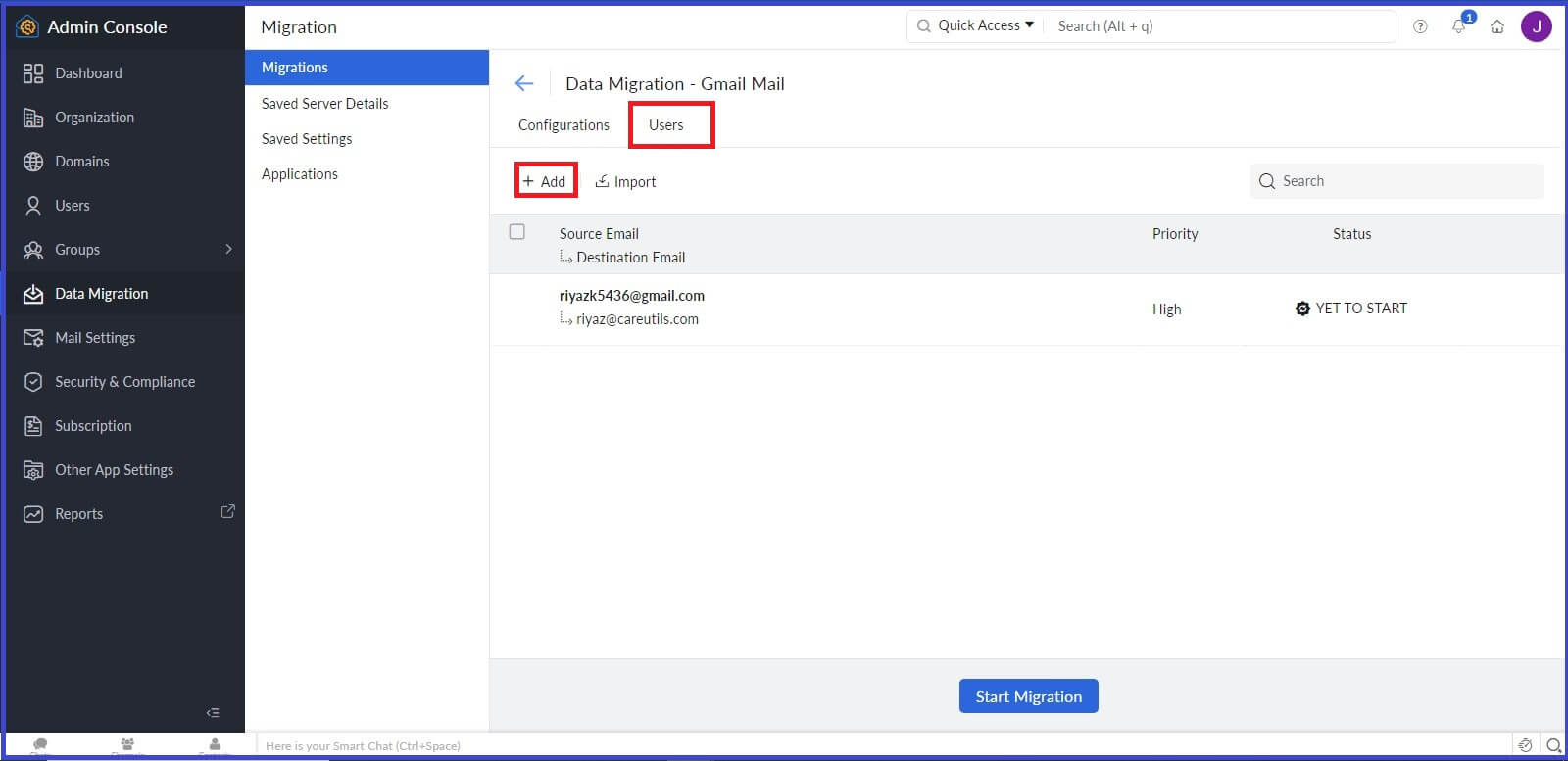
- After that, Enter the source username or email address, Source password (App password) and enter the destination email address then click on Add.
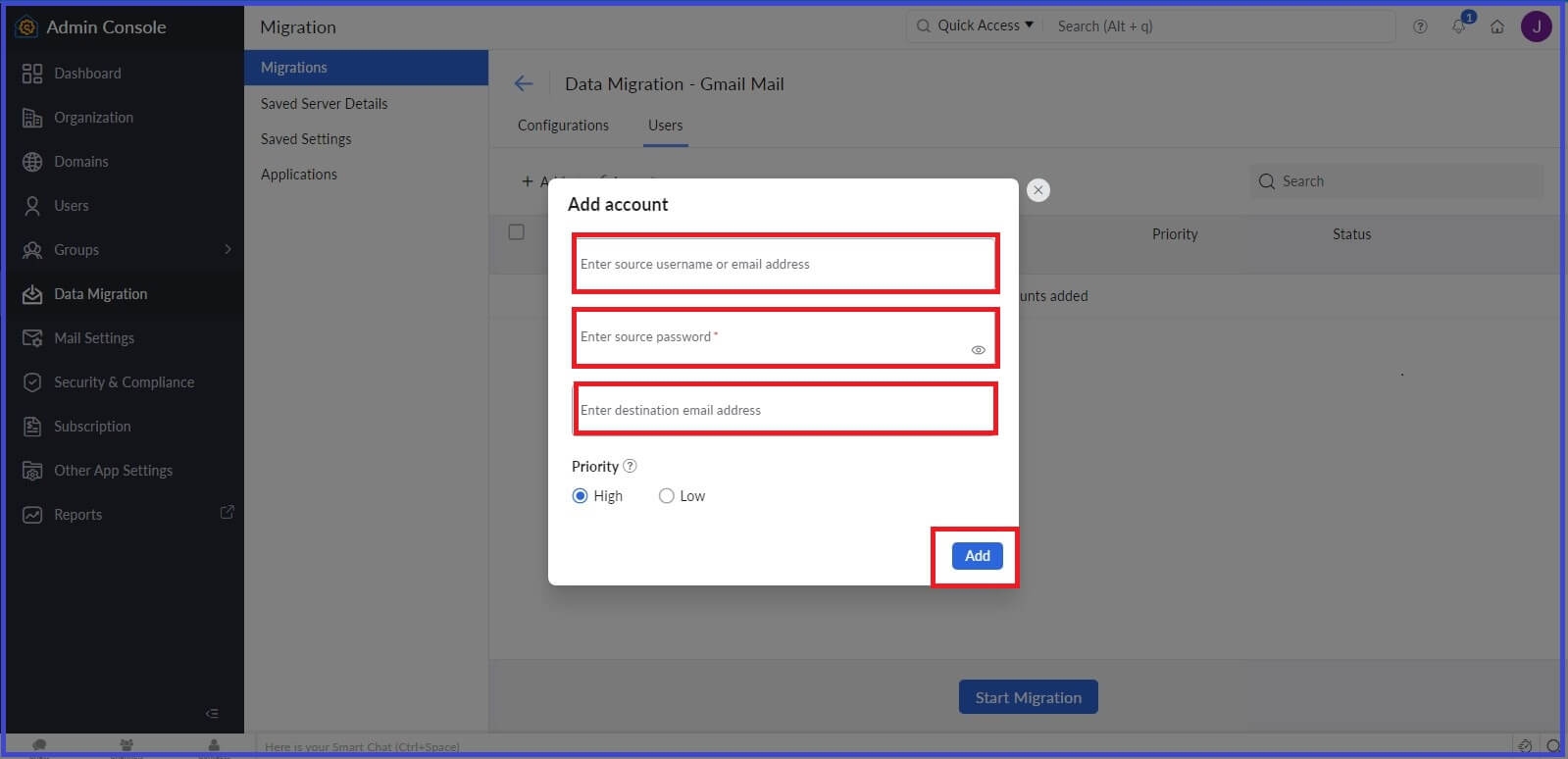
- Now click on Start Migration to initiate the process.
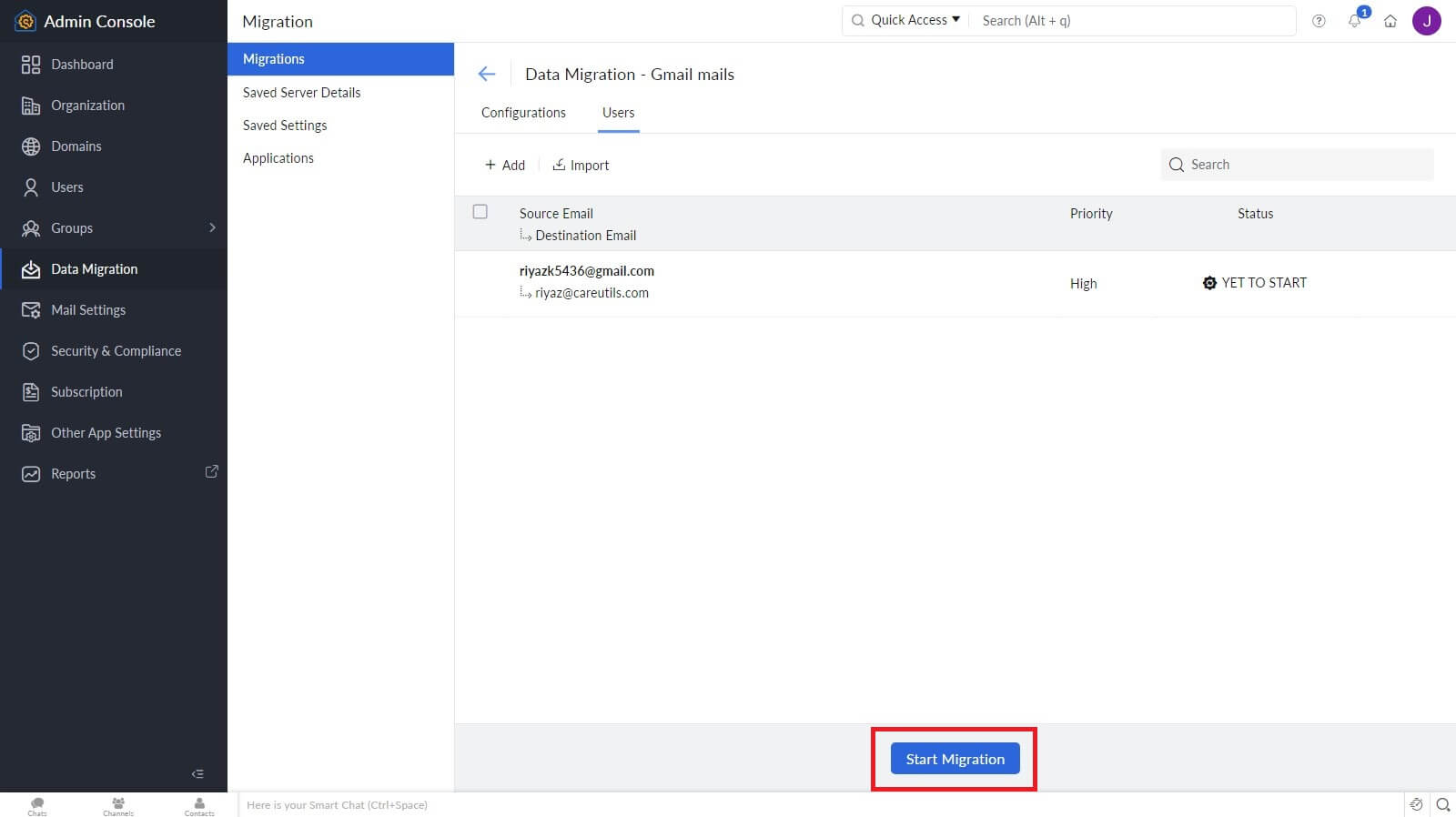
Closing words
In this blog, we have discussed the complete process of how to migrate from Gmail to Zoho Mail effectively. As I have shared this method will work with Zoho Workplace, not with normal Zoho mail. You can sign up for Zoho Workplace for free if you have equal to or less than 5 users. If you have any queries or suggestions, feel free to comment down.