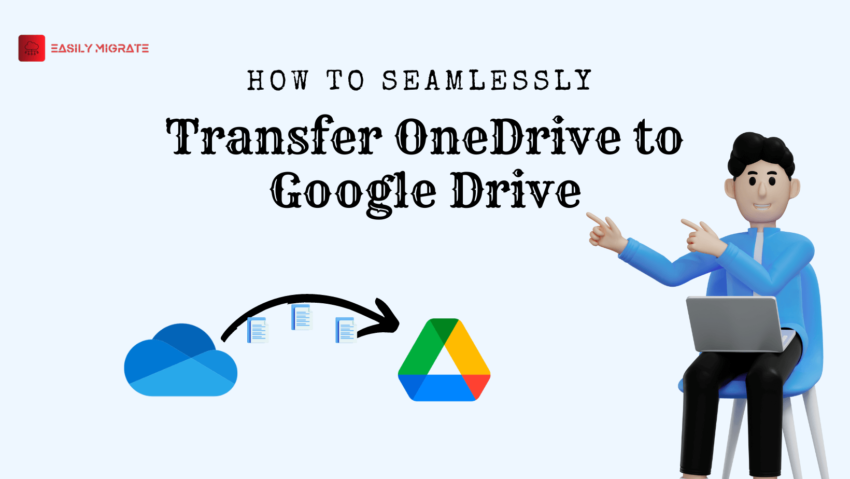Microsoft provides a file hosting service called OneDrive. It provides 5 GB of free storage, and you can buy more to increase it. OneDrive has a large user base because it is included in the Office 365 subscription plan. Conversely, you have probably heard of Google Drive, which is a Google product and a component of Google Workspace. Migration between these two drives is common, which is why many users look for a method to transfer OneDrive to Google Drive data.
Table of Content
Distinctions between OneDrive and Google Drive
| Features | OneDrive | Google Drive |
| Companies | Microsoft | |
| Cloud Storage | 5GB (free) + Paid membership | 15GB (free) + Paid membership |
| Real time editing | Yes | Yes |
| Search and Organisation | Standard folder organisation
Powerful search capabilities |
Standard folder organisation
Powerful search capabilities Advance & Faster File search function |
Manual Method to Transfer OneDrive to Google Drive
We will look into two manual techniques for OneDrive to Google Drive migration. The only person who needs login credentials for both platforms is you.
Transfer Through Upload & Download Method
The first manual method involves uploading the files to Google Drive after downloading them from OneDrive.
- Go to OneDrive and enter login credentials.
- Click on My files > Select the file you want to download > choose Download option.
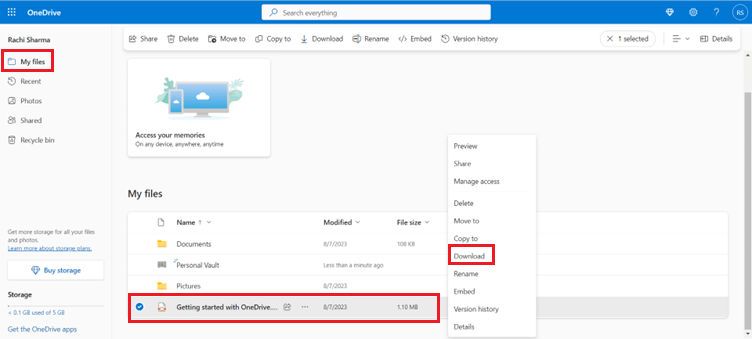
- Go to Google Drive and login.
- Click on New > Select File Upload and choose the file you want to upload.
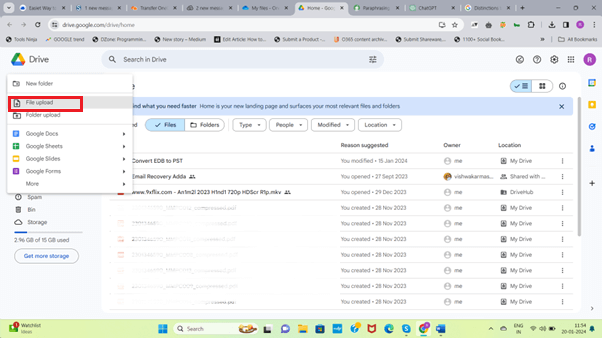
Transfer OneDrive to Google Drive by Drag and Drop Method
To use this method, you will need the Microsoft OneDrive desktop application.
- Open the browser and log in to Google Drive.
- Visit the official Microsoft website to download OneDrive.
- Install the OneDrive app after it has been downloaded, then sign in using your credentials.
- Select the files that you need to move to Google Drive by opening the OneDrive folder on your computer.
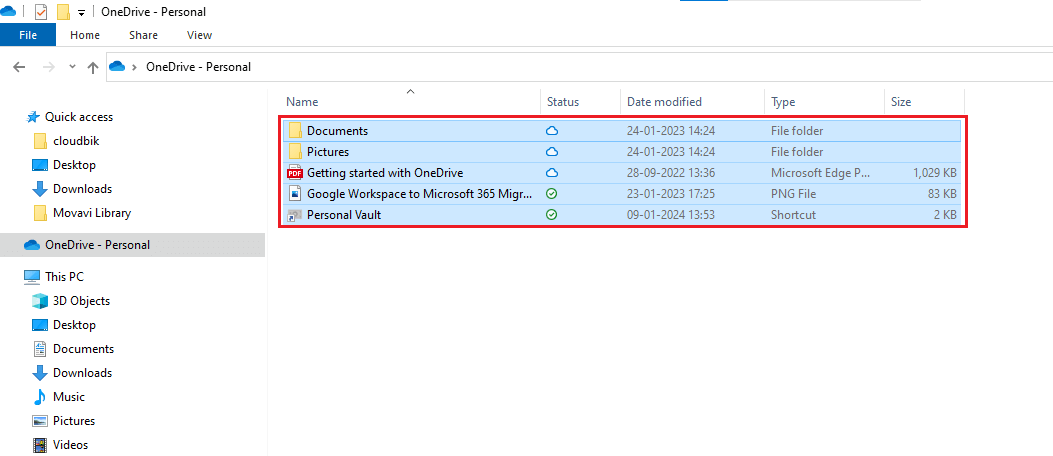
- Drag and drop the chosen files into the Google Drive window in the web browser.
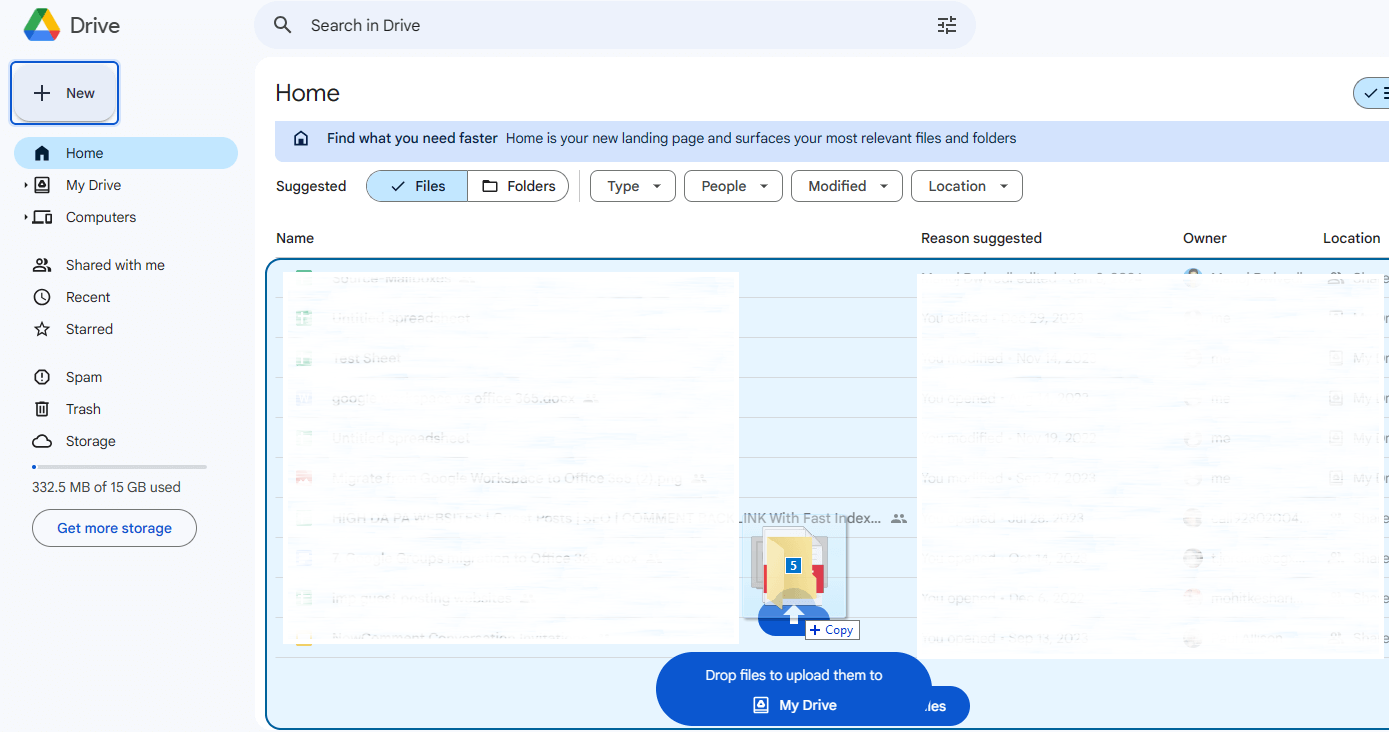
Google Drive will now begin to upload your files. You can migrate OneDrive to Google Drive using these two techniques.
Wrap- Up
By the end, you should know how to manually switch from OneDrive to Google Drive. There are two ways to move files to Google Drive, which we have covered. You are free to select any one of them that you think is user-friendly and easy. I hope you learned a lot about the drive migration procedure from this blog.
You may also like: Microsoft 365 recovery
GoDaddy to Microsoft 365 Migration