Did you just messed up by sending the mail to the wrong recipient? It happens in the organization as we have a lot of works to do and this getting normal by passing the days. Sometimes we add the wrong attachment or we just ended up by choosing the wrong recipients. In this blog, we will learn how to unsend an email in Outlook and what are the conditions apply before recalling an email in Outlook.
Table of Content
How to Unsend an email in Outlook?
Unsend email Outlook with just few steps that are mentioned below:
- Go to Outlook and click on Send mail box.
- Choose the email that you wish to unsend.
- Select “Message” from the menu bar. After selecting Action, click Recall this Message.
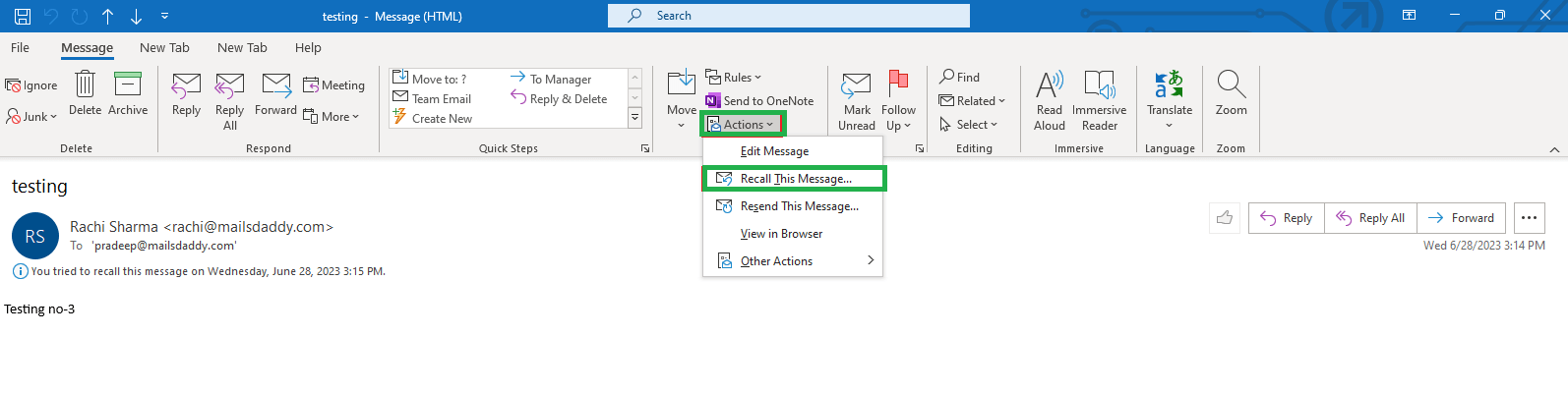
- Next, select any of the options listed below to open the new window. Select the first option to delete the email, and then select the second option and click “OK” to replace it with a new message.
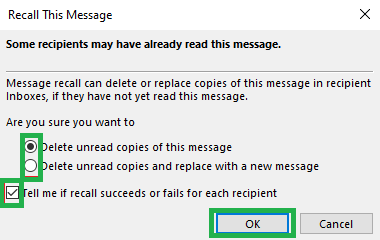
If an email is successfully recalled, you will receive an email. Here’s an additional way to undelete an email in Outlook.
Another Method to recall email Outlook 365
It is the different method to unsend email in Outlook, look out the steps for retracting an email Outlook:
- Launch Outlook and select the email you wish to unsend.
- After selecting File, select Message Resend or Recall, and then click on the desired option.

- To proceed, use the Step-4 that was previously mentioned.
There are two ways in which you can use Outlook to remember an email. Many users might run into problems when trying to remember an Outlook message. Simply follow all the instructions and check the crucial conditions. It can be simple and common to recall an email, but when you remember an email from Outlook 365, it’s well worth the effort.
Requirements for Outlook email recall
Recalling an email in Outlook is possible, but there are some important conditions that must be met to retract email to be successful:
- Both you and the recipient must be using same mail server email accounts.
- The recipient’s Outlook mailbox must be open.
- You must have the proper permissions.
- Outlook emails sent from Outlook Online or Outlook apps downloaded on a mobile device cannot be recall.
Limitations of unsend an email in Outlook
Recalling an email in Outlook has several limitations, and it’s important to be aware of them to manage expectations. Here are some common limitations associated with the recall feature in Outlook:
- Once the recipient has accessed the content of the email, the recall option becomes less effective.
- The recall feature is time-sensitive.
- If the email was sent to an external email address outside the organization, the recall feature may not work as expected.
How to Check the status of Unsend email?
How do you find out whether a recall request was successful or not once you’ve sent it? You will be notified via email with the subject recall email success along with the original subject if the recall Outlook email is successful.
Wrap-Up
In this blog we learn how to unsend an email in outlook with all the conditions, limitations and how to check the recalling email status. Remember that even if you attempt to recall an email, there’s no guarantee of success. It depends on the conditions mentioned earlier. If the recall is not successful, the recipient will still receive the original email, and you’ll be notified about the failure.
- Can I recall an email in Outlook sent to any email address?
- No, the email recall feature in Outlook is most effective when both the sender and recipient are using Microsoft Exchange Server accounts within the same organization.
- Can I unsend an email if the recipient has already read it?
- If the recipient has already opened the email, the recalling feature may not be successful.
- What happens if the recall is not successful?
- If the recall is not successful, the original email remains in the recipient’s mailbox. You may or may not receive a notification about the recall failure.
- Is there a time limit for retracting an email?
- Yes, the recall feature is time-sensitive. It is more likely to be successful if the recall attempt is made promptly after sending the email and before the recipient opens it.
- Do I need special permissions to recall an email?
- Yes, you need to have the necessary permissions to recall an email.
- In the event that I successfully retrieve an email, will the recipient be informed?
- In some cases, the recipient may receive a notification about the recall attempt, but this depends on their email client and settings. The notification is not always reliable.
Read More: Convert Mailboxes to Shared Mailbox

