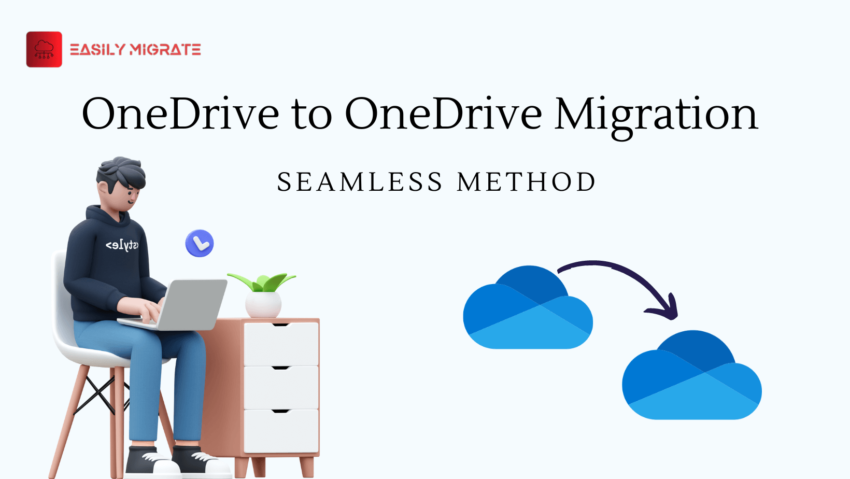Microsoft created OneDrive, a cloud storage solution that lets users safely store files and documents online and access them from any location with an internet connection. Convenient for individuals, businesses, and organizations, it is a part of the Microsoft 365 suite of productivity tools and is integrated into numerous Microsoft applications and services. OneDrive to OneDrive migration is frequently necessary, and it’s not a difficult process. This blog will discuss the challenges involved in migrating OneDrive for business across Office 365 tenants, as well as suggested precautions to take. It will also cover the Cross-Tenant OneDrive to OneDrive migration via Mover.io.
Table of Content
What are the reasons for OneDrive to OneDrive Migration?
There are several reasons why the OneDrive to another account migration is necessary some of the main reasons mentioned below:
- For a variety of reasons, including having separate accounts for personal and professional use or accounts that have been created over time, people or organizations may have multiple OneDrive accounts.
- Users may wish to migrate files to a different account with a different amount of storage or feature set to upgrade or downgrade their OneDrive subscription plan.
- Files from old OneDrive accounts must be transferred to new ones connected to the new domain in enterprise scenarios where organizations migrate to a new Microsoft 365 domain or tenant.
- Organizations may need to migrate files to OneDrive accounts with improved security features or better compliance controls due to stricter security and compliance requirements.
- To benefit from better collaboration tools or better integration with other Microsoft 365 services, users may switch to a different OneDrive account, which will increase productivity and streamline workflow.
Difficulties with the OneDrive to OneDrive Migration
Cross-tenant OneDrive migration presents several challenges, such as the following:
- Data Security: Sensitive data is transferred when transferring files from one OneDrive to another OneDrive linked to Microsoft 365 tenants. Data during the transfer may not be protected if proper safety safeguards are not put in place.
- Data Loss: If the cross-tenant OneDrive migration procedure is not carried out correctly, data loss may occur. The loss or corruption of some files could have an impact on business operations due to the compromise of sensitive data.
- Technical Difficulty: Cross-tenant OneDrive migration is a challenging technique, particularly if you lack the necessary expertise. Technical competence and familiarity with the migration process are prerequisites.
Method to Migrate OneDrive to Another Account
Before you can begin the Cross-Tenant OneDrive migration process, there are a few requirements that you must meet. The tasks listed below must be completed prior to the OneDrive migration procedure.
Tasks to do before the OneDrive Migration:
- Don’t forget to create every user whose OneDrive files need to be moved to the new tenant.
- Give each user in the targeted tenant the appropriate licenses.
- Verify that the source OneDrive accounts have both Read and Write enabled.
Steps for Transferring files from OneDrive to another account:
Following the instructions below, you can begin the Cross-Tenant OneDrive Migration as soon as all the prerequisites have been met. The steps listed below should be carefully followed.
- Go to io and click on Go to your solutions for individuals and students.
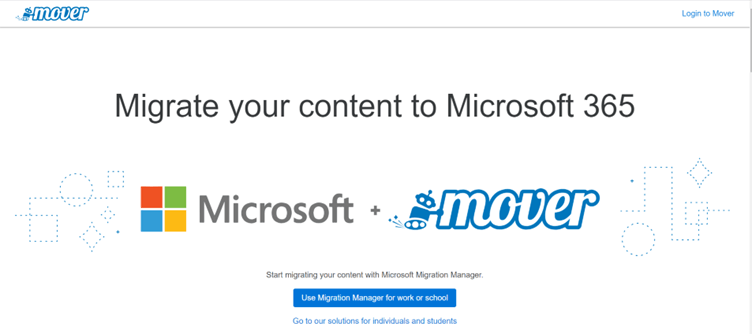
- Click on Go to Transfer Wizard.
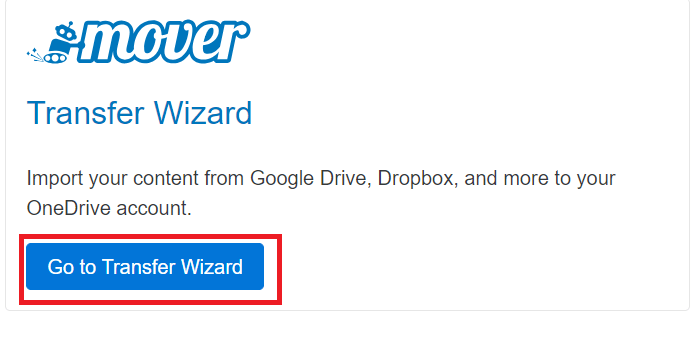
- After login with your Microsoft account click on Authorize New Connector.
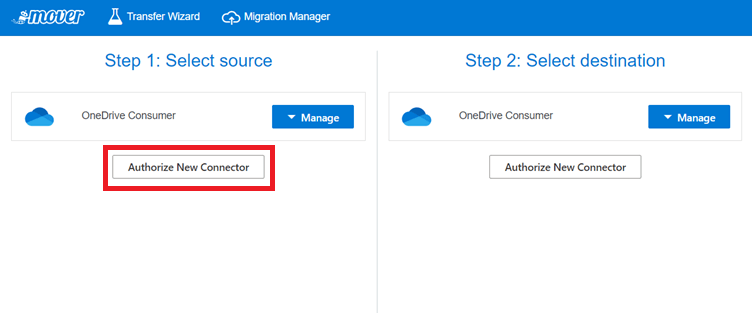
- Now in Authorize New Connector window click on OneDrive for Business (Single user).
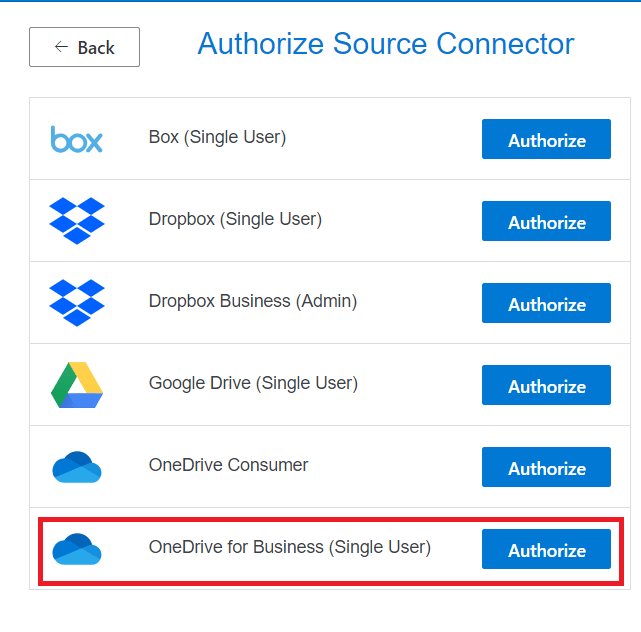
- Now in the display name change the name.
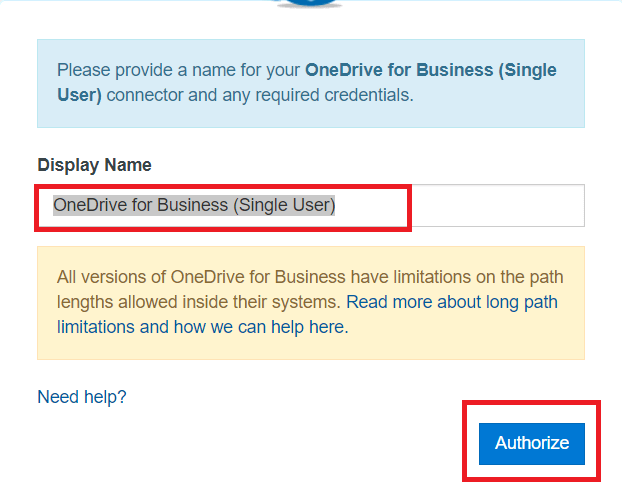
- After clicking on Authorize it will take you to the Microsoft login page. Login with source tenant Microsoft 365.
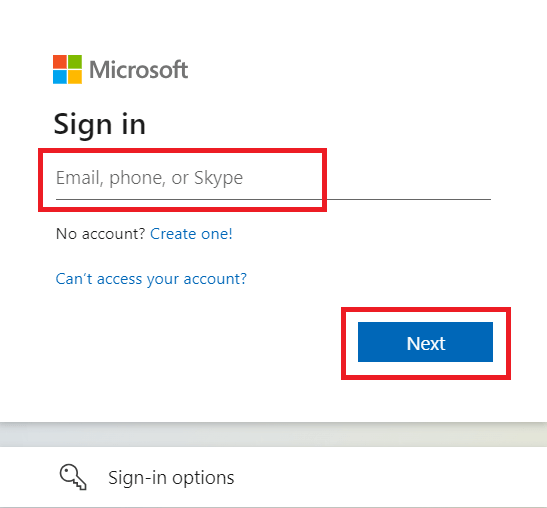
- It will return you to the Transfer wizard after you log in. The data from OneDrive will appear on the screen as your source.
After selecting OneDrive for Business under Select Destination, click Authorize New Connector and log in using the Target user credentials.
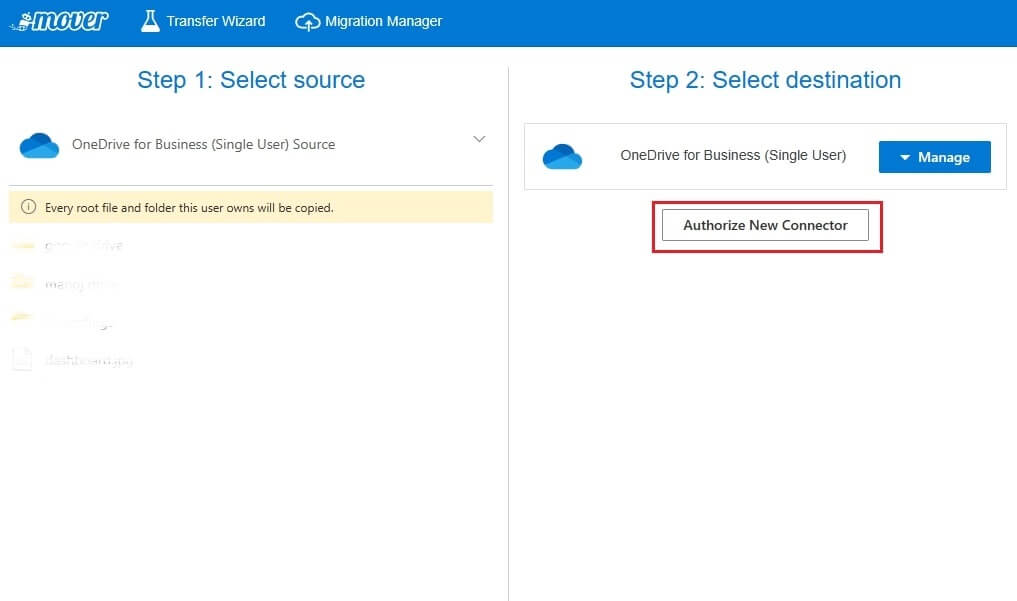
- After the Source and Target accounts are linked, a “Start Transferring” option will appear on the right. To move OneDrive from one tenant to another, click the Start Copy button here.
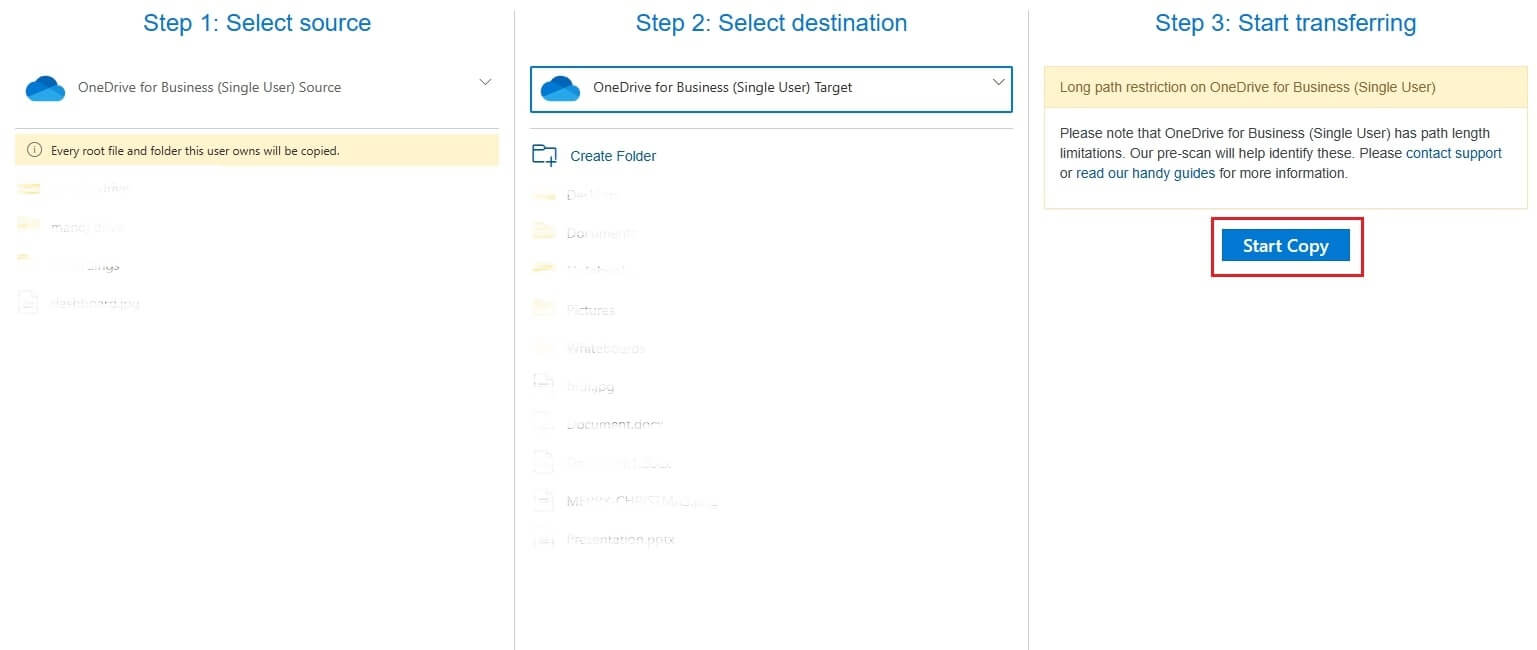
- The migration process will begin as soon as you click “Start Copy,” and the next window will show you the detailed status. When finished, the status will read “complete.”
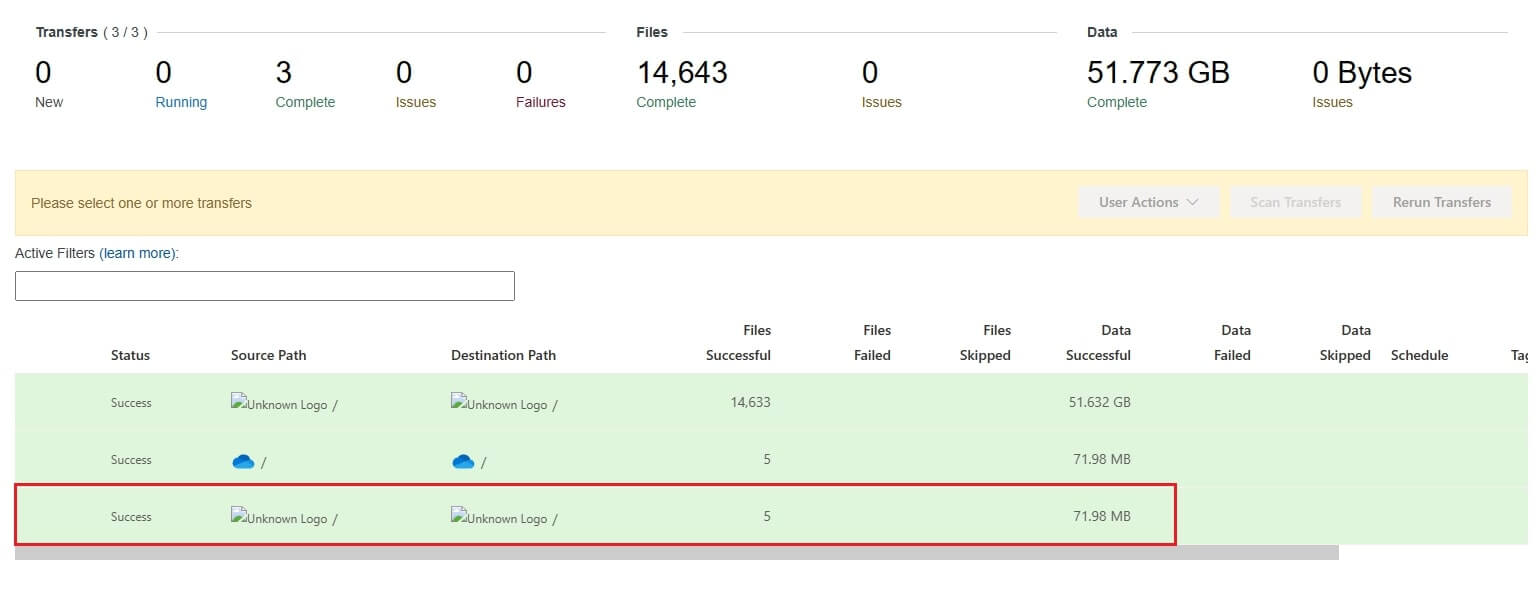
With the above-mentioned method users can easily migrate OneDrive to Another account. To migrate Google Drive to OneDrive visit the link.
Wrap-Up
With the help of Mover.io, we hope you now have a clear understanding of the process involved in moving your files from one OneDrive to another. This solution can simplify and organize your life, whether you are an IT specialist or a small business owner. It is understandable why Mover.io has become known as one of the most well-liked options for OneDrive migration given its smooth integration and easy to follow instructions.
Read More:
Backup Google Workspace Emails
Recover Deleted SharePoint Site