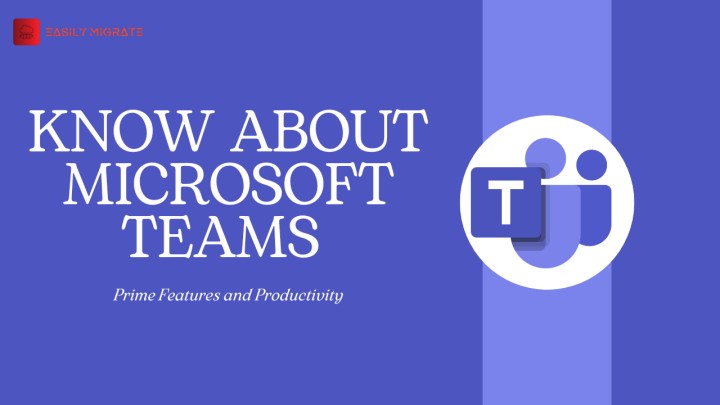Microsoft Teams is a cloud based collaboration and Communication platform that is used by millions of users daily for business communication. It has become the go to platform for almost all types of organisations no matter what their size is. Microsoft Teams helps in coordinating with your department, managing a project, or catching up with a colleague, etc.
In this blog we will dive into the core components of MS teams and MS teams applications and how you can get the most out of this powerful platform.
Table of Content
Core Components of MS Teams:
Microsoft Teams Site: Team sites are actually SharePoint sites that are automatically created and are connected to the MS teams, it handles file storage, document management and other collaborative features. It serves as a shared environment where people can work together and collaborate effectively. Each Team has its own members, channels, tabs, files, etc. These sites allow users to organize, collaborate and share information
Teams Channels:
Channels are created in Teams for organising work easily by specifically naming them, for eg: Topics, department name, news, Projects, etc. There are 3 types of channels and each channel can have a couple to thousands of users .
Types of MS Teams Channels:
- Standard channels: The channels that are visible to all members of the team are called standard channels. These channels are used for general and daily sharing topics.
- Private Channels: Private channels are visible to only selected team members. These channels are used to share sensitive information.
- Shared channels: These channels are used for collaboration with people outside the team. These channels are suitable when the information has to be shared on projects which are being done in collaboration with other organisations.
Teams Tabs:
On the top of each channel are Tabs. These are used to pin to important tools or files, One note , etc. Tabs are customizable, meaning they can be used for easy access to other tasks. Some common Tabs are: Files, Posts, Planner, etc.
Posts:
Posts tab is embedded under each channel. This tab is used as a message board or threads and focused conversation.
Microsoft Planner:
It is a Task management application which allows teams to Create plans, Organize projects, assign tasks, track progress, set due date, etc for easy collaboration in the shared workspace. It is used to bring uniformity, simplicity and collaboration among the team and helps in ensuring smooth and planned workflow. The Microsoft Planner can be easily added as a tab under any channel.
Teams Members and their roles:
MS Teams have 3 different kinds of members: Owner, Member and guests. Each member has specific capabilities and different access.
- Owner: Owner is the person that has full control over the Teams. He can add/ remove channels, members and grants permissions to different Team members.
- Members: Users that have permission to participate in the conversations, posts, who can create/edit content and share and access files in the Teams applications are called members.
- Guest users: These are external users who are not a part of the team and added to the team for a limited time. They have limited access assigned by the owner based upon Organisational policies.
Chats:
Chats are direct communication which is ideal for communicating specifically and not at organisational level. These are mainly of two types: 1:1 chat and Group chat.
- 1:1 chat: The messages and files that are shared between two individuals is called 1:1 chat.
- Group chat: when the conversation takes place between 3 or more individuals then it is called Group chat.
Conclusion:
Microsoft Teams is an amazing tool which is not focused only on chats but it is a comprehensive tool that focuses on collaboration by bringing together communication, file sharing, task management, and meetings and enhancing productivity and teamwork. Teams comes loaded with useful features that enhance this platform’s usability and functionality which makes it an essential solution for modern businesses aiming to boost efficiency and collaboration.
Read more:Multiple Ways to Enable Archive Mailbox in Microsoft 365