If you’re an Office 365 (Exchange Online) user, you’ll receive an error message when you try to attach a file larger than the default email attachment size limit (35MB). This can be frustrating, especially when you find yourself in this situation, and sending the attachment is essential for your work. There are two methods to increase Outlook email attachment size limit in Office 365, the first with the Exchange Admin Center (EAC) and the second using PowerShell.
In this guide, we will discuss both methods in detail one by one and learn how to increase Outlook attachment size limit in Office 365. So, if you’re troubled by the Outlook attachment size limit restrictions and want to expand it, stay with this guide till the end.
Table of Content
Method 1: How to expand Office 365 Outlook attachment size limit using EAC
The Exchange Admin Center (EAC) provides an intuitive interface to increase Outlook attachment size limits. Please follow the steps below to set carefully the maximum size for the Office 365 Outlook attachment.
- First login to your Office 365 account with admin credentials and go to the “Admin”.
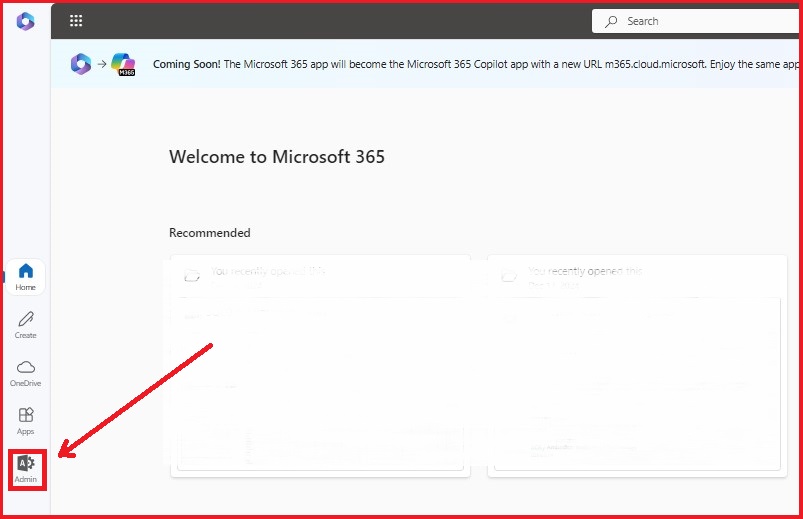
- Now click on the “Show all” button and choose “Exchange”.
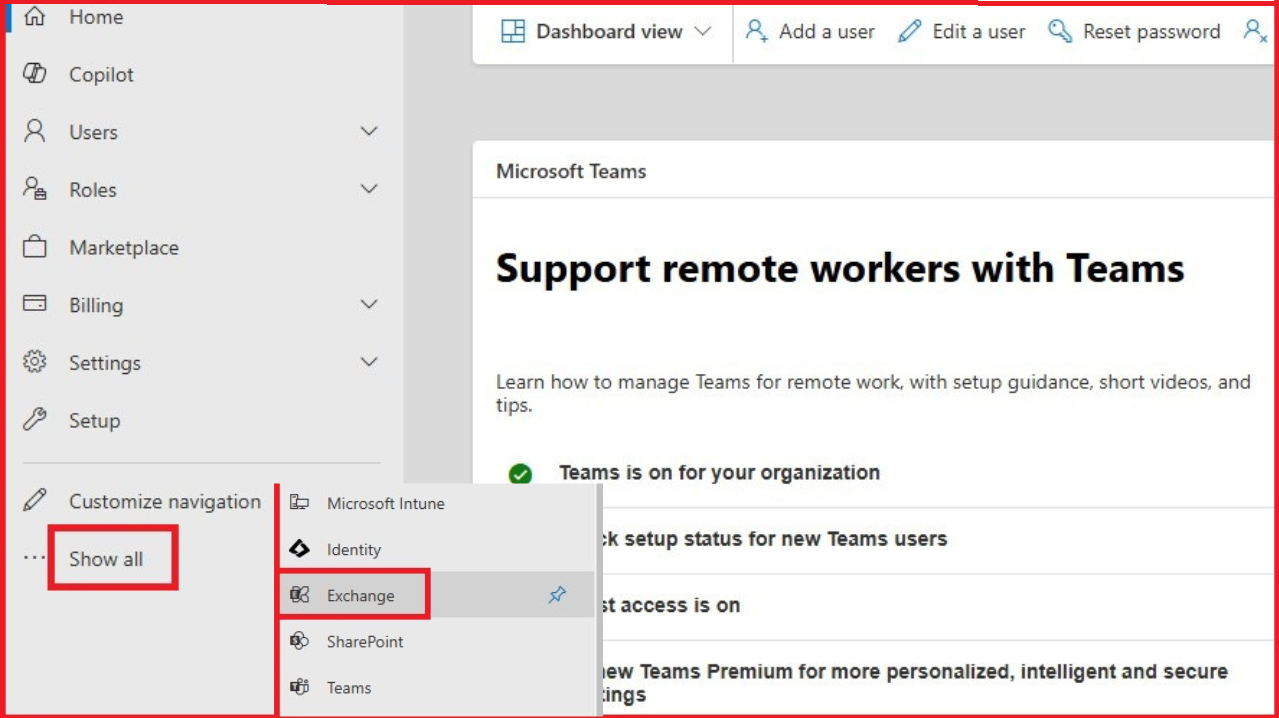
- Navigate to the “Recipients” and tap on the “Mailboxes”.
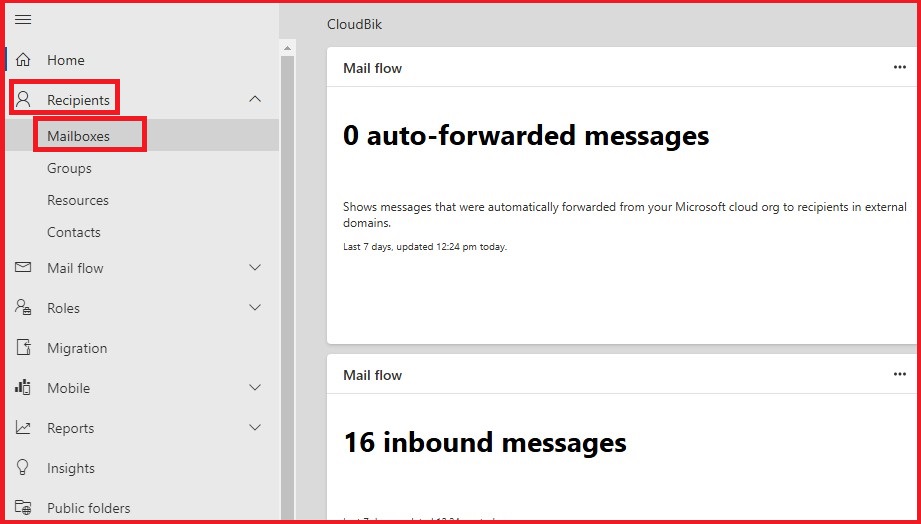
- Now select the single or multiple email accounts then go to the “Mailflow setting” and click on the “Message size restrictions”.
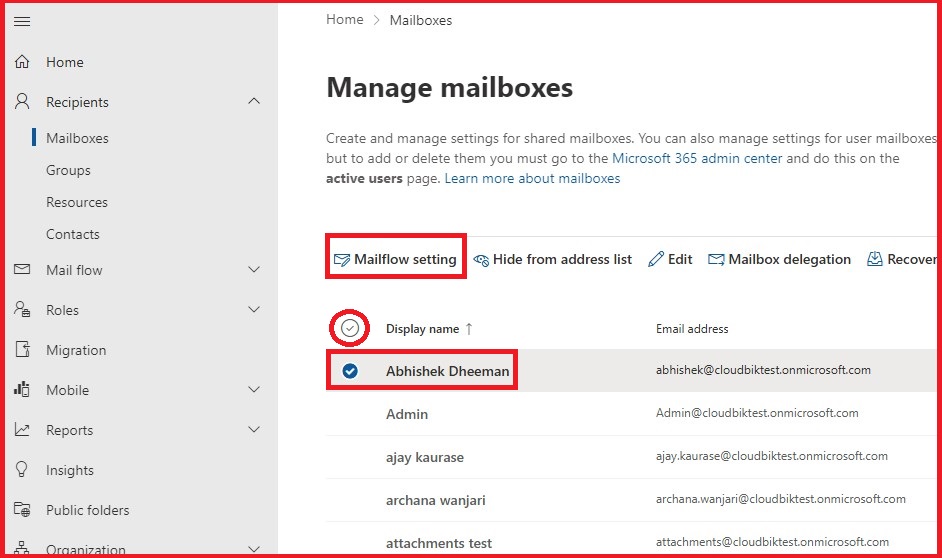
- After that set the maximum message size limit between (0 to 153600) KB for both to send and receive messages as per your requirement.
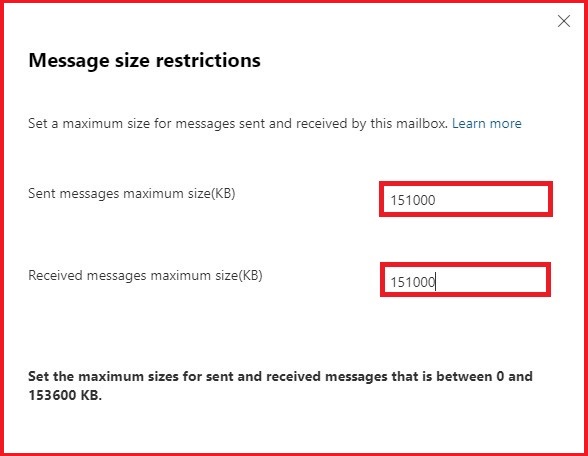
- Lastly, click on the “Save” button to update the maximum message size limit.
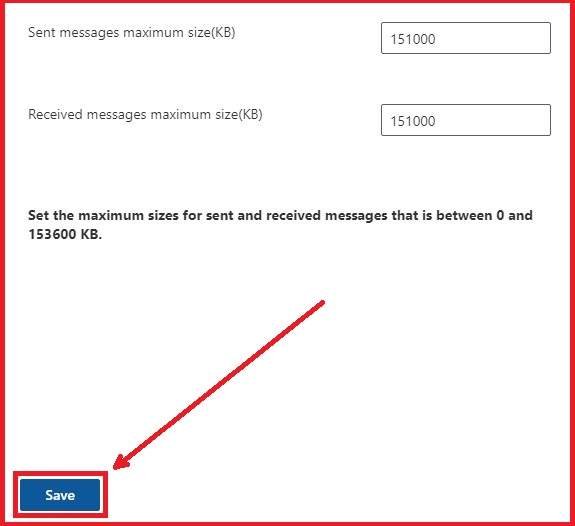
Method 2: Increase Outlook attachment size limit via Windows PowerShell.
If you are interested in updating Outlook email attachment size limit using Windows PowerShell. Follow the below steps one by one and easily extend the Outlook attachment size restriction.
- First, open Windows PowerShell as Administrator on your computer.
- Now run the following command and login Office 365 account using the admin credential to Connect to Exchange Online.
Install-Module -Name ExchangeOnlineManagement Connect-ExchangeOnline
- Once connected to Exchange Online, run the following command to increase the Outlook email attachment size limit.
For Single Mailbox:
Set-Mailbox -Identity EmailAddress -MaxSendSize 95MB -MaxReceiveSize 95MB
For multiple Mailboxes:
(“mailbox1”,“mailbox2”)|%{Set-Mailbox –Identity $_ -MaxSendSize 95MB -MaxReceiveSize 95MB}
For all Mailboxes:
Get-Mailbox -Resultsize Unlimited | Set-Mailbox -MaxReceiveSize 95MB -MaxSendSize 95MB
These are the easiest solutions to increase the Outlook email attachment size limit for Office 365. You can choose any one and follow each step carefully to update the maximum message size limit without any problem.
Conclusion:
In this article, I have explained how to increase the Outlook email attachment size limit in Office 365 and described two methods first through Exchange Admin Center (EAC) and second using Windows PowerShell. By following the step-by-step process of any one of these you can easily and quickly extend the maximum email attachment size limit for sending or receiving emails.
Also Learn: How to create single or bulk users in Office 365

