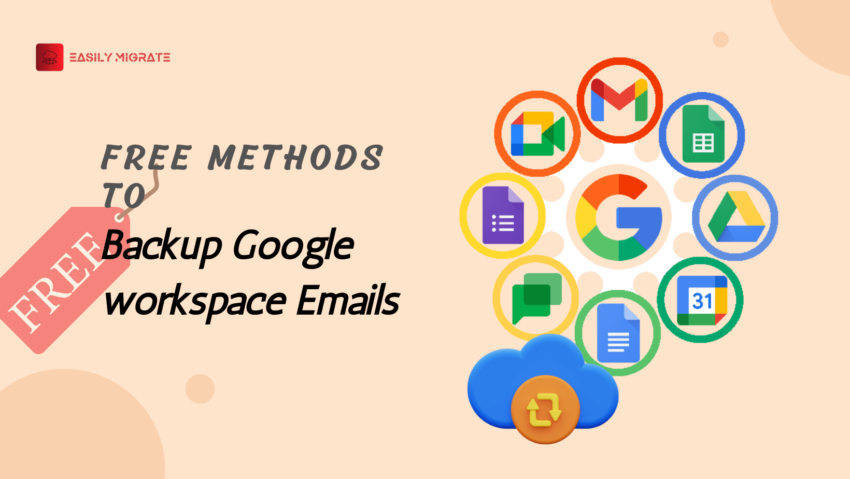The most popular features of Google Workspace are made to help companies in optimizing office operations. With Google Workspace, you can easily manage business workflows with innovative productivity features like emails, spreadsheets, video calls, cloud storage, and more. Google offers its own security protocols to safeguard cloud infrastructure and safeguard identities, applications, and devices, but these protocols are too little on their own to stop and safeguard Google Workspace-hosted data from current cyberattacks, such as malware. In this article we will walk you through the steps to backup Google Workspace Emails.
Table of Content
What is the need to Backup Google Workspace Emails?
Recovering G-Suite Data is important for the several reasons some are mentioned below:
- Data Loss Prevention: Cyberattacks, software bugs, and human error can all result in the unintentional deletion or corruption of emails. Keeping backups guarantees that you can recover deleted or lost emails.
- Compliance and Legal Requirements: Email data retention is subject to specific regulations in many industries. Email backups make it easier for businesses to meet legal requirements and speed up e-discovery procedures in the event of audits or legal disputes.
- Business Continuity: For most businesses, email is a vital communication tool. Having backups guarantees that, in the event of a service interruption, emails can be promptly recovered, causing the least amount of disturbance to business operations.
- Employee Turnover: Email correspondence from departing employees may contain confidential information or intellectual property that must be preserved. You can make sure you have access to this information even after employees depart by backing up your emails.
- Platform Migration: Having backups of your emails facilitates the migration process and guarantees that no data is lost if you decide to move from Google Workspace to another email platform in the future.
What are the different Methods for Google Workspace Email Backup?
There are basically two different manual process for the Google Workspace data backup that are mentioned below:
Method 1: Backup Google Workspace Emails Through Data Export
In this segment we will backup G-suite data via in-built tool called Data Export. Every step is mentioned below:
- Go to Google Workspace and login with the admin credentials.
- Now go to Data Export option from the Tools menu on Right side window.
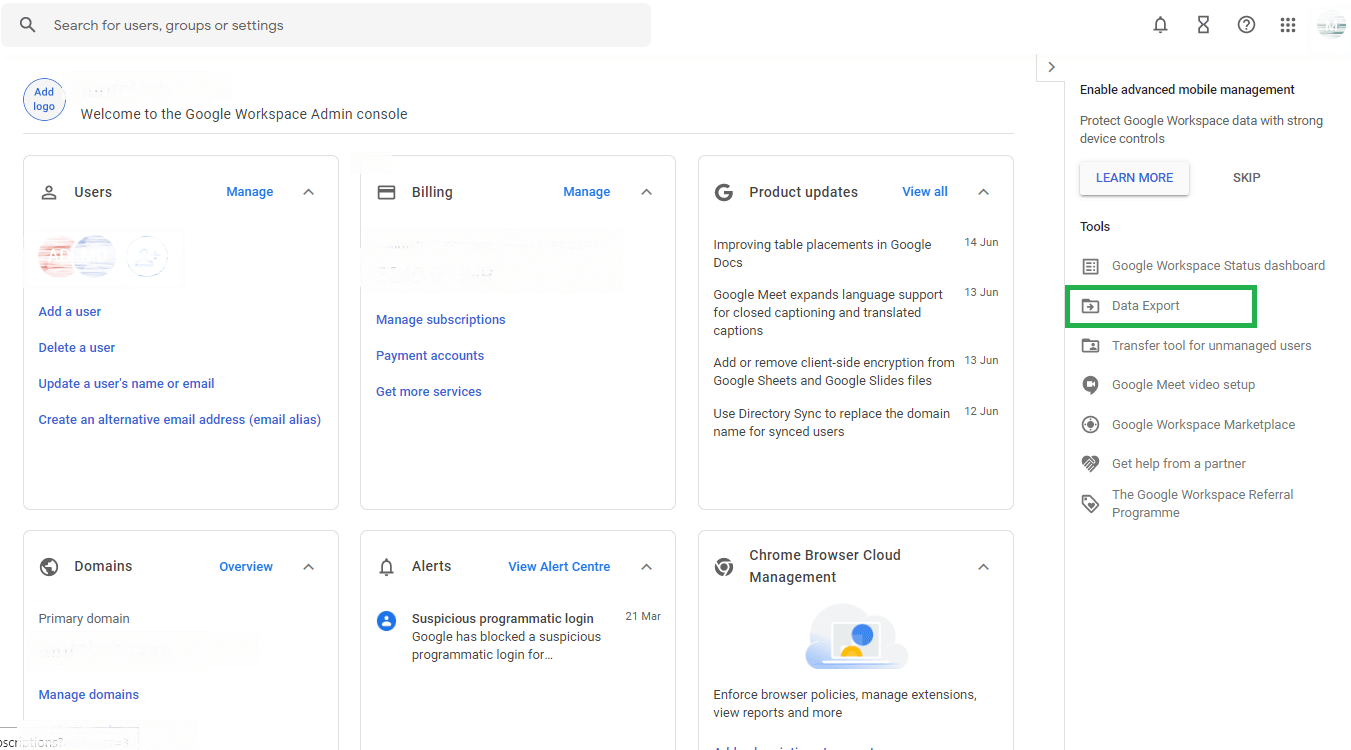
- A warning window will appear when the Data Export Window opens. Click on START EXPORT after completing the warning’s instructions.
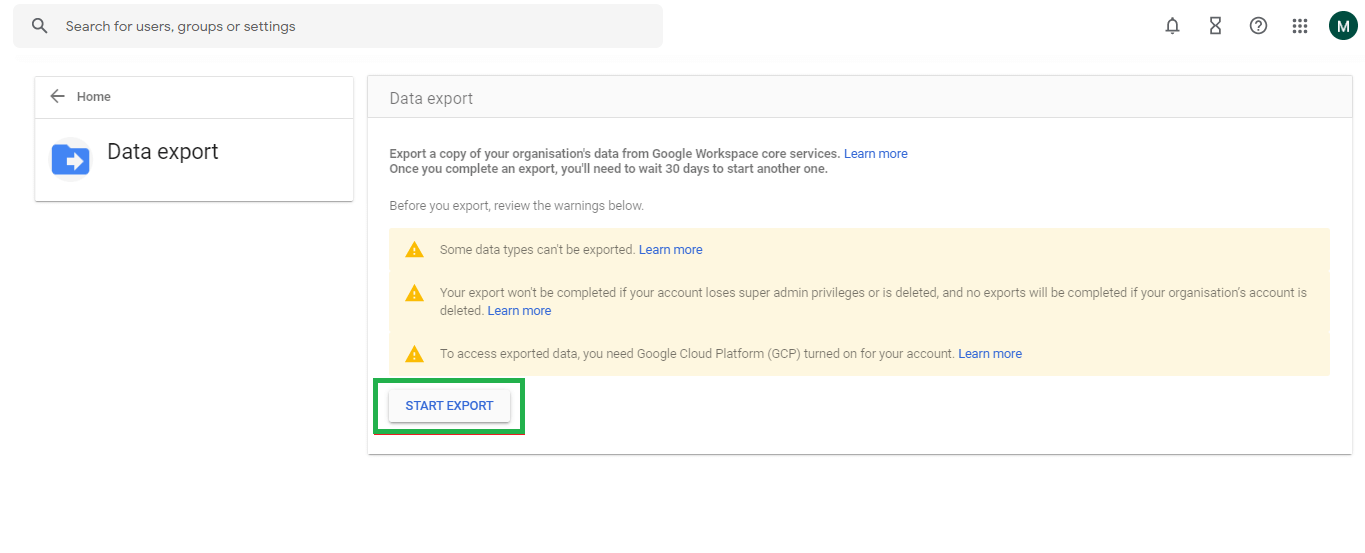
- A notification stating that an export archive is being created will appear after you click the Start Export button. You will receive an email with the download link to your account once the archive is finished.
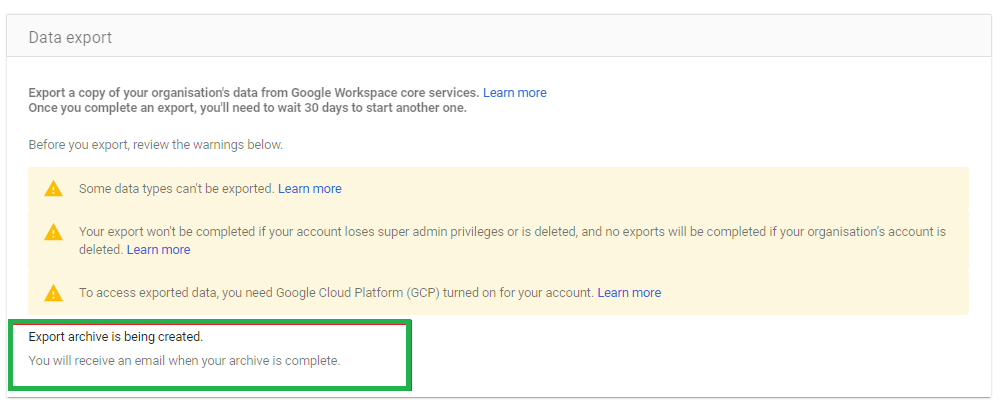
Depending on the size of your data, it could take as long as 14 days or at least 72 hours. The methods listed above make it simple to access Google Workspace data.
Note: To export Google Workspace Backup, you must have super admin access.
Disadvantages of Data Export Tool
This tool has some limitations that are mentioned below:
- Usually, the exported data is in common file formats such as CSV (for contacts, calendar events, etc.) or MBOX (for emails). Even though these formats are widely compatible, there’s a chance that some formatting or metadata will be lost during the export process.
- There might be restrictions on the amount of data that can be exported at once with the Data Export tool. Exporting everything at once might not be possible for large accounts or organizations with a lot of data, or it might require multiple exports, which would take more time and effort.
- Data exporting may only be possible during a specific retention period according to the Data Export tool. After this point, older data might not be exportable with the tool, necessitating the use of different techniques for backup or archiving.
- The Data Export tool may have restricted permissions for users, contingent on the settings within the organization. The process can become more complicated if administrators must give users who need to export data particular permissions or access rights.
Method 2: Google Workspace Data Backup via Google Takeout
With the Google Takeout users can easily backup Google Workspace emails by applying some steps:
- Search Google Takeout in browser.

- Sign-in to Google Takeout with your email id.
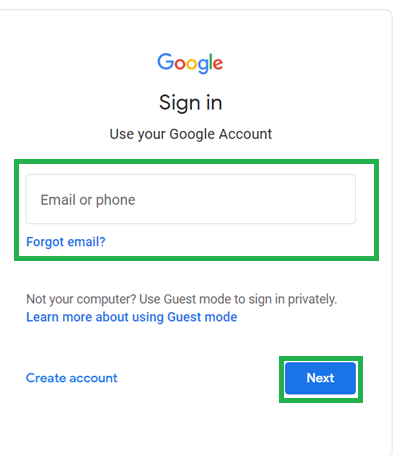
- Now you can access your Google Takeout.
- To backup Gmail emails, deselect everything and choose Mail only. Then, click the next step.
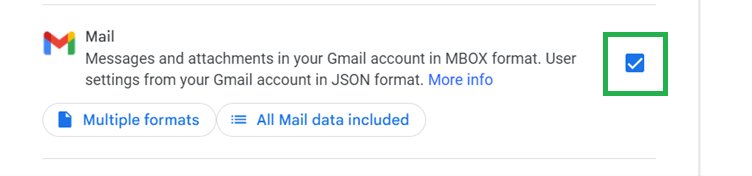
- Select the delivery option that best suits your needs at this point.
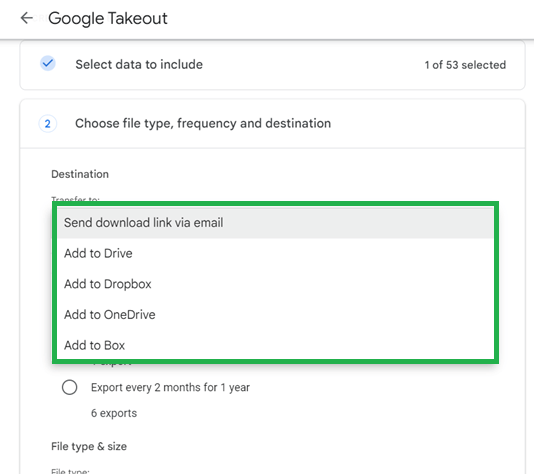
- Select the backup export’s frequency.
- If you only want a one-time backup, click export once.
- If you would like to have data backed up automatically every two months for a year, click “export every two months for 1 year.”
- Select the file size and File Type as per requirement.
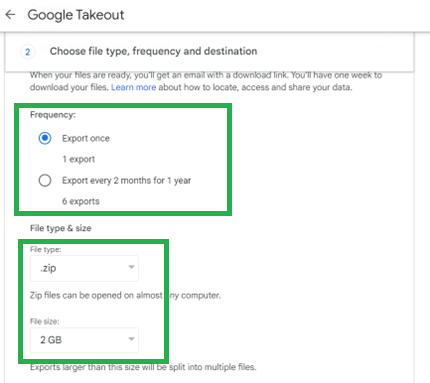
- The process of Google Workspace data backup starts instantly.
Disadvantages of Google Takeout
There are several disadvantages of Google Takeout that mentioned below you should know them:
- Not all user account data can be exported using Google Workspace Takeout. There’s a chance that some data—like shared drives or kinds of metadata—won’t be exported, which could result in lost data or inadequate backups.
- It can take a while and be complicated to export big data using Google Workspace Takeout, especially for users who have a lot of data, or several Google services connected to their account. It might take more time and resources to manage and arrange the exported data files.
- Privacy issues arise when exporting data from Google Workspace using Takeout, particularly when private or sensitive data is involved.
Wrap-Up
To avoid data loss, you must create a backup of your Gmail emails. You can quickly retrieve your emails by creating a backup if your account is compromised. You can import the file into an email client or make a backup copy of it on a different computer. The greatest method for backing up Gmail emails is available for free with Google Takeout. This blog post will walk you through the process of backup Google Workspace emails.
Read more: Recover Deleted SharePoint Site
Transfer OneDrive to Google Drive